I know there are many questions similar to this, I've been reading them and searching for a solution for 2 days but no luck so far.
I have a Samsung NP550P5C laptop and just installed Ubuntu 12.04.3 on it. When I first installed there was nothing wrong, all the function keys, like brightness and volume adjustment, were working perfectly fine. Then I ran the updates including the kernel update. And suddenly my Fn keys stopped working, even before I rebooted. I spent a couple of hours trying to solve it but it didn't work. So I did a fresh install again. I read somewhere that it could be the kernel update that causing it, so this time I didn't do the kernel update. It was ok this time until I rebooted after the updates, but after the reboot they again stopped working.
Only the touch pad enable/disable and screenshot keys are working now.
I tried installing samsung-tools, samsung-laptop, nothing changed.
Also when I go in to System Settings->Keyboard->Shortcuts and edit a shortcut, actually it recognizes the key, for example when I hit Fn + F8 it shows as "Audio raise volume".
Plus, when this problem with the function keys occurs, there's always a slight change in the graphics, like in firefox and vlc player the buttons are more edgy than before. It looks like something messed with the themes or something.
Thanks in advance
edit: When I run gnome-settings-daemon it returns the output below and crashes.
=== xinerama setup Configuration ===
Clone: false
Output: Laptop attached to LVDS-0
status: on
width: 1600
height: 900
rate: 60
primary: true
position: 0 0
Output: (null) attached to VGA-0
status: off
width: -1
height: -1
rate: -1
primary: false
position: -1 -1
Output: (null) attached to HDMI-0
status: off
width: -1
height: -1
rate: -1
primary: false
position: -1 -1
Output: (null) attached to DisplayPort-0
status: off
width: -1
height: -1
rate: -1
primary: false
position: -1 -1
=== Applying Configuration Configuration ===
Clone: false
Output: Laptop attached to LVDS-0
status: on
width: 1600
height: 900
rate: 60
primary: true
position: 0 0
Output: (null) attached to VGA-0
status: off
width: -1
height: -1
rate: -1
primary: false
position: -1 -1
Output: (null) attached to HDMI-0
status: off
width: -1
height: -1
rate: -1
primary: false
position: -1 -1
Output: (null) attached to DisplayPort-0
status: off
width: -1
height: -1
rate: -1
primary: false
position: -1 -1
(gnome-settings-daemon:2955): Gdk-WARNING **: The program 'gnome-settings-daemon' received an X Window System error.
This probably reflects a bug in the program.
The error was 'BadMatch (invalid parameter attributes)'.
(Details: serial 274 error_code 8 request_code 140 minor_code 30)
(Note to programmers: normally, X errors are reported asynchronously;
that is, you will receive the error a while after causing it.
To debug your program, run it with the GDK_SYNCHRONIZE environment
variable to change this behavior. You can then get a meaningful
backtrace from your debugger if you break on the gdk_x_error() function.)
Additional commands and outputs:
sudo uname -u
Linux yunus-550P5C-550P7C 3.8.0-31-generic #46~precise1-Ubuntu SMP Wed Sep 11 18:21:16 UTC 2013 x86_64 x86_64 x86_64 GNU/Linux
sudo lsb_release -a
No LSB modules are available.
Distributor ID: Ubuntu
Description: Ubuntu 12.04.3 LTS
Release: 12.04
Codename: precise
sudo dpkg -l | grep xserver-xorg-video-intel
ii xserver-xorg-video-intel-lts-raring 2:2.21.6-0ubuntu4.1~precise1 X.Org X server -- Intel i8xx, i9xx display driver
cat /etc/X11/default-display-manager
/usr/sbin/lightdm
sudo apt-get install lightdm
Reading package lists... Done
Building dependency tree
Reading state information... Done
lightdm is already the newest version.
The following packages were automatically installed and are no longer required:
xbindkeys thunderbird-globalmenu
Use 'apt-get autoremove' to remove them.
0 upgraded, 0 newly installed, 0 to remove and 0 not upgraded.

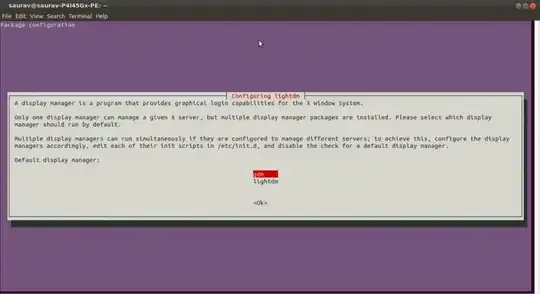
sudo dpkg-reconfigure $(dpkg -l | awk '{print $2}'|grep "^xserver"|tr '\n' ' ')2.sudo dpkg-reconfigure -athis command would take some time to execute, depends on packages you've installed, so wait. 3.sudo update-initramfs -uand then restart your system. I recommend you to copy and paste the commands in terminal. Reply what happens.. – Saurav Kumar Oct 08 '13 at 14:15sudo uname -a,sudo lsb_release -aandsudo dpkg -l | grep xserver-xorg-video-intelReply.. – Saurav Kumar Oct 08 '13 at 14:543.8.x, latest LTS version of12.04, latest drivers for your devices and so on.. It should not show any errors.. :( Last thing I can suggest you to execute this command:sudo dpkg-reconfigure lightdmand choselightdm->okandsudo update-gruband restart your system. Reply.. – Saurav Kumar Oct 08 '13 at 15:18lightdm->ok" ? – Yunus Oct 08 '13 at 15:31sudo dpkg-reconfigure lightdmone list will be opened that will prompt to chose whichdisplay manageryou want to use, since you don't have any other display manager, it will listlightdmon the list. Basically this command **reconfigureslightdm(display manager) and removes any errors related to it. You have to presstabbutton in order to highlightokthen pressenterto close it.. Don't forget to restart your system. Reply.. – Saurav Kumar Oct 08 '13 at 15:37sudo dpkg-reconfigure lightdmexecutes silently, without opening any list, is it normal? – Yunus Oct 08 '13 at 15:46cat /etc/X11/default-display-managerandsudo apt-get install lightdm– Saurav Kumar Oct 08 '13 at 15:54lightdm. Since you are not able to configure it, there is some problem inlightdm. I suggest you to install another display manager and check whether you'll be able to solve your issure or not. Just give me 2 minutes, to post my answer.. – Saurav Kumar Oct 08 '13 at 16:05