I'm trying to use Skype on Ubuntu. I tried installing it in Wine. Installing it went fine, but when I try to login, it gives me error code 1814; resource name not found. What can I do to fix this?
- 7,394
- 1
- 42
- 70
- 101
-
4Why would you use skype on wine? They have a Linux client you can use... – Thomas Ward Oct 14 '13 at 17:16
-
3@ThomasW. The Linux client doesn't support Facebook logins. – Cees Timmerman Feb 24 '16 at 10:06
-
https://www.youtube.com/watch?v=2USqodeiTIY – Rohan Kumar Oct 25 '16 at 05:26
2 Answers
Skype for Windows on Wine using PlayOnLinux
To get the best result for running Skype for Windows on Linux using Wine, follow these steps. (Tested using Ubuntu 15.10, but it should work fine for earlier versions)
tl;dr
- Skype version 6.21.32.104: link.
- Wine version 1.9.1 acting as Windows 8.1 32bit.
- Add
/legacylogin /username:USERNAME /password:PASSWORDas arguments toskype.exe. - Run
export PULSE_LATENCY_MSEC=60before running Wine.
1. Install PlayOnLinux
To get PlayOnLinux from the repositories:
sudo apt install playonlinux
It might be necessary to download and install the latest PlayOnLinux from their website if you are using Ubuntu < 15.10.
2. Add newest version of Wine to PlayOnLinux
- Start PlayOnLinux.
- Click Tools > Manage Wine Versions
- Select version 1.9.1 from the left and click the > button to add it to PlayOnLinux.
(1.9.1 was the newest Wine version upon writing this answer, you can try next versions for better result)
3. Download Skype 6.21.32.104 installer
Download Skype version 6.21.32.104. I cannot seem to find an official link for this. You can download it from this unofficial link. Put a comment if the link doesn't work anymore or if you find an official link.
Older versions of Skype are not supported anymore, they will fail to login. 7. version do not seem to work correctly in Wine.*
4. Install using PlayOnLinux
- Start PlayOnLinux
- Click 'Install a program' and then 'install a non-listed program' in the bottom left corner.
- Choose 'Install a program in a new virtual drive'. Name the drive something like 'skype6.21.32.104'.
- Check 'use another version of Wine' and 'Configure Wine'. And click next.
- Select Wine 1.9.1 and click next.
- Select 32-bits windows installation and click next.
- The Wine configuration Window appears after a few seconds. At the bottom of the Window, select Windows 8.1 and click 'ok'.
- Back to the PlayOnLinux window: click 'Browse' and select the Skype installer you just downloaded. Click next.
- Follow the Skype installer.
- Select Skype.exe and click next to create a shortcut. Give the shortcut a name and click next again to finish the installation.
Click the Skype icon in the main PlayOnLinux window and click configure. In the general tab, add following to the Arguments field. Click another field so the arguments field is saved. (replace USERNAME and PASSWORD with your credentials).
/legacylogin /username:USERNAME /password:PASSWORD
Go to the tab 'Miscellaneous' and add
export PULSE_LATENCY_MSEC=60to "Command to exec before running the program"
Main source: Skype on WineHQ
Now you can run Skype from Playonlinux.
- 7,394
- 1
- 42
- 70
-
Yet it's crucial to say to all GNU/Linux community: As Microsoft/Skype does not want you (GNU/Linux users), you should not be willing to install Skype. Each one of us should use one of multiple viable Skype alternatives. Note that before Microsoft bought Skype, Skype made release versions for GNU/Linux. – 1111161171159459134 Jan 19 '16 at 07:56
-
Using Wine 1.9.4, Skype install fails at contacting its download servers. – Cees Timmerman Feb 24 '16 at 10:52
-
Hi @CeesTimmerman, does this also happen when using wine 1.9.1? Skype broke backwards compatibility a few days ago, so that might be it... – Merlijn Sebrechts Feb 24 '16 at 10:55
-
I erased the existing SkypeVD drive, let Wine install its Gecko lib (guess it didn't like the one i installed via Synaptic last time), and used the SkypeSetup.msi from WineHQ instead of the small and full setup exe from Skype.com. Now the install has completed and i'll proceed with the pulse export. – Cees Timmerman Feb 24 '16 at 11:02
-
Using no arguments or only
/legacyloginleads to "Sorry, we couldn't connect to Skype." (the update check works, though) and opens this page that's nothing but blue in Firefox: https://apps.skypeassets.com/static/skype.client.login/trunk/latest/release/login.html?client_id=439400&uiversion=7.18.32.112&language=en – Cees Timmerman Feb 24 '16 at 11:12 -
While looking for my Facebook login name on Skype.com, i found https://web.skype.com/en/ which works in Firefox! – Cees Timmerman Feb 24 '16 at 11:28
-
1Hi Cees, thank you for testing this. Afaik, the only skype version that will work in Wine is the version I link to. Last time I check videocalling and group video chat don't work on the web version on Linux. Has this changed since then? – Merlijn Sebrechts Feb 24 '16 at 15:17
-
Last time I check videocalling and group video chat don't work on the web version on Linux either. – Miguelgraz May 10 '16 at 14:35
-
Using Wine 1.9.1 everything worked great apart from my webcam, I'll test with latest Wine available (1.9.9 I think), any tips on this @Galgalesh? Also thank you very much for taking the time to write this amazing step by step! <3 – Miguelgraz May 10 '16 at 14:36
-
No luck getting the camera to work on Wine, regardless the version. – Miguelgraz May 10 '16 at 18:08
-
@Miguelgraz, I don't have a camera on my laptop so I haven't tested that. Be sure to let me know if you find a solution for this! – Merlijn Sebrechts May 11 '16 at 07:06
-
@Galgalesh yeah spent some hours yesterday trying to make it work without luck, it seems that current versions of Wine still don't manage to work well with builtin cameras. Will post here if anything changes. – Miguelgraz May 11 '16 at 14:34
-
Great! But seems it does not connect to the pulseaudio. I dont hear test sounds – mkardakov Oct 26 '16 at 19:16
-
Your link doesn't appear to be working. The only other link that I found is this one for Skype 7. However, I can't install it. The installation fails by having "problems connecting to the download server" and I can't overcome that. I tried with both wine 2.11 and 1.9.1 under several configurations. – TomCho Jul 13 '17 at 17:04
Native Skype on Ubuntu
There is a native Skype client for Ubuntu. You can open the Software and Updates applet included All Ubuntu flavors and click on the tab that says "Other Software". Make sure the Canonical Partners is ticked. Then you will be able to install the program through your favorite standard Ubuntu install method (software center, synaptic, or terminal).
or simply type:
sudo apt-get update
sudo apt-get install skype
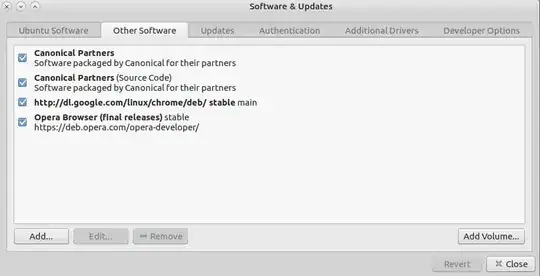 You can download it from the Skype for Linux download page. Choose the Ubuntu 12.04 version from the list of distributions.
You can download it from the Skype for Linux download page. Choose the Ubuntu 12.04 version from the list of distributions.
This is by far the easiest way to install Skype on Ubuntu, but there are some disadvantages to this version, the main one being that Group video chat, or video conferencing is disabled. Video Chat between just two people works.
- 1,238
- 1,234
- 3
- 14
- 31
-
f you ave nvidia optimus then you may need run skype with nvida gpu. here is the instruction how toinstall nvidia optimus on linux http://askubuntu.com/questions/350407/cant-use-nvidia-gpu/350472#350472 – Pavak Paul Oct 15 '13 at 16:42
-
3The group chat is the only thing I use Skype for, so this does not work as a solution for me. I've been using it, but thank you for confirming my suspicion that Microsoft purposefully crippled the Ubuntu version. – Poik Apr 17 '16 at 18:45
-
1Lubuntu needs pulseaudio installed for it to work. Most other Distros should work out of the box. – Bhikkhu Subhuti Jun 09 '16 at 01:17