I have run into this problem two days ago. The OS warns me that root has limited
disk space; however this should not be the case since I have 3 separate logical partitions for Ubuntu. Also it allows me to click the button examine, but I am not able to locate the problem that way? What can I do and what is the remedy? Inform me if further information is required.
Thanks for your assistance
Can I somehow include /usr directory in another mount point or the partition for the home folder without risking losing my data?
The culprit seems to be the /usr directory. The problem occurred after a full TexLive LaTeX installation. The output of lsblk is as follows:
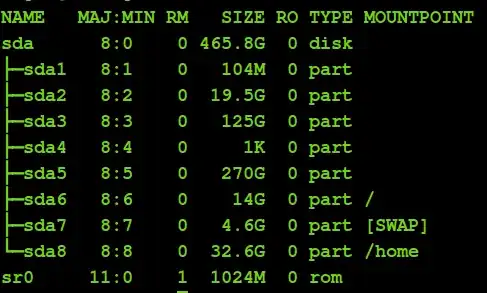
/– kiri Oct 19 '13 at 23:24