eog (eye-of-gnome)
11.04 and previous versions of ubuntu
When you mentioned that you can right-click an image and set as wallpaper, this answer assumes you meant - open the jpeg image into eog, right-click and choose "set as desktop background".
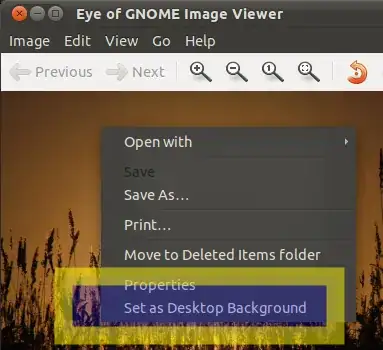
With this answer, you can remove this option:
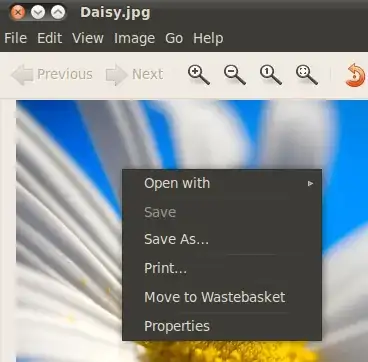
With this assumption in mind, you can remove the menu-option AND right-click option by either editing the source directly (if you want to distribute a package) or on a per-client modify the GTK window data.
solution 1 - edit GTK window data
First backup the GTK window data:
sudo cp /usr/share/eog/eog-ui.xml ~/
gksudo gedit /usr/share/eog/eog-ui.xml
Now search for "wallpaper" - delete each line that contains this keyword and save.
To revert the changes:
sudo cp ~/eog-ui.xml /usr/share/eog
solution 2 - distribute deb package
This can be done with this recipe:
apt-get source eog
sudo apt-get build-dep eog
sudo apt-get install devscripts
If it asks to configure your mail - select no configuration
cd eog-2*/data
gedit eog-ui.xml
Now search for "wallpaper" - delete each line that contains this keyword.
Save.
cd ..
gedit debian/changelog
add +ppakarthick to the first line so that it reads something like:
eog (2.32.1-0ubuntu2+ppakarthick) natty; urgency=low
debuild -us -uc
cd ..
sudo dpkg -i eog_*.deb
Note - there is only one deb package to install - either 32bit or 64bit depending upon the ubuntu architecture you have installed. The other deb's produce is a debug package and a development package, both of which you can ignore.
To revert the changes:
sudo apt-get purge eog
sudo apt-get install eog
This will remove the complete eog package. Then, the second command will re-download from the repositories, the current eog package.
Note - it may want to remove the meta package ubuntu-desktop. The only affect this has is if you intend to upgrade to Natty. If you want to upgrade, simply install ubuntu-desktop before the upgrade.
Gnome-Control-Center background tab
The GTK Window data for this tab is in the file /usr/share/gnome-control-center/ui/appearance.ui but I have not found a convenient place in this file that you can hide the background tab itself.
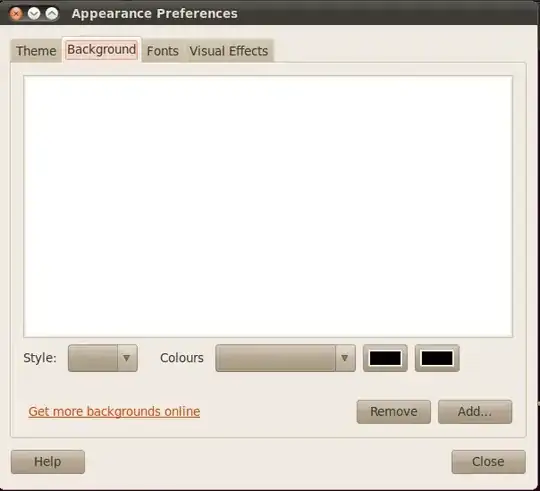
With a source-code change - you can get the background tab and its buttons to both not display wallpaper and do nothing when the buttons are clicked.
This solution is very similar to solution 2 above.
apt-get source gnome-control-center
sudo apt-get build-dep gnome-control-center
sudo apt-get install devscripts
If it asks to configure your mail - select no configuration
cd gnome*/capplets/appearance
gedit appearance-desktop.c
Now look for the following function and add return; as shown:
void
desktop_init (AppearanceData *data,
const gchar **uris)
{
GtkWidget *add_button, *w;
GtkCellRenderer *cr;
char *url;
data->wp_update_gconf = TRUE;
data->wp_uris = NULL;
return;
Save.
cd ../..
gedit debian/changelog
add +ppakarthick to the first line so that it reads something like:
gnome-control-center (1:2.30.1-0ubuntu2+ppakarthick) lucid-proposed; urgency=low
debuild -us -uc
cd ..
sudo dpkg -i capplets*.deb
sudo dpkg -i libgnome-window-settings1*.deb
sudo dpkg -i gnome-control-center_*.deb
To revert the changes:
sudo apt-get purge gnome-control-center libgnome-window-settings1 capplets-data
sudo apt-get install ubuntu_desktop
This will remove the complete gnome-control-center package and a few other packages. Then, the second command will re-download from the repositories, all the packages previously removed.

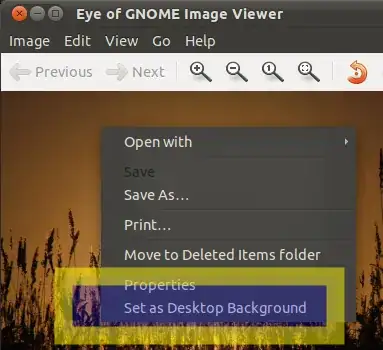
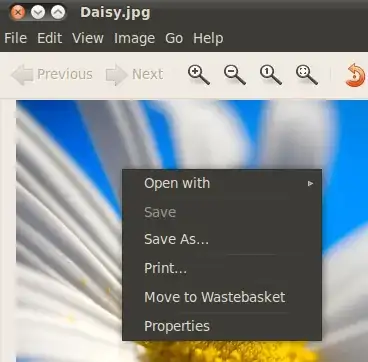
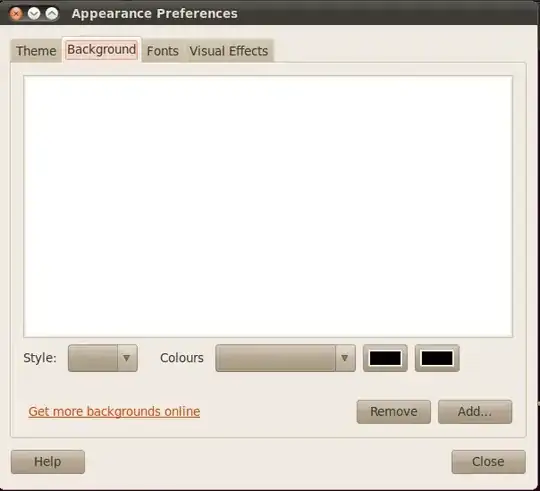
gnome-control-center)? – ish Jun 05 '12 at 01:07