Another way to do this is through the dconf-editor. This method has a few extra steps from gnome-tweak-tool, but is useful if you don't want to pull in the dependencies from the tweak tool.
This will allow you to use the caps:swapescape syntax and automatically make the change permanent.
sudo apt-get install dconf-tools
On Ubuntu >20.04, you'll need to run the following - see this post:
sudo apt install dconf-cli dconf-editor
After starting the dconf-editor, navigate to org >> gnome >> desktop >> input-sources
Add the options that you need in xkb-options. The option strings are surrounded by single quotes and separated by commas. Be careful not to delete the brackets on the ends.
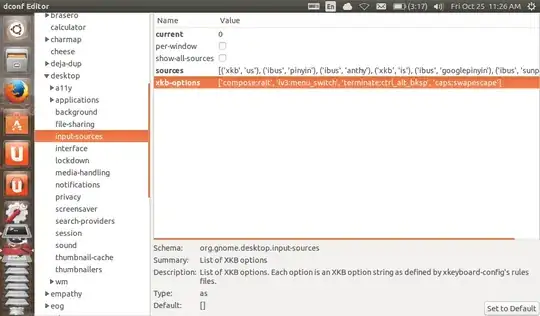
You can use this method to enter most of the traditional xkb options that are no longer available in System Settings >> Text Entry. The exception are the settings for switching the keyboard layouts, which currently do not work because of a bug.
For a list of the options and the syntax, use man 7 xkeyboard-config in a terminal.
Another common option that could be used is terminate:ctrl_alt_bksp to allow ctrl+alt+backspace to end the X-session.
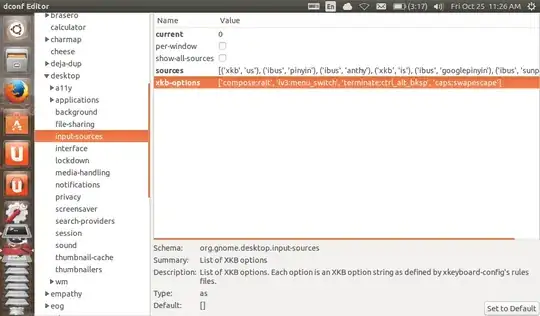

~/.bashrcso it persists between system restarts. (ctrl:nocapsfor me, though, fortmux) – opyate Dec 19 '14 at 10:11