I upgraded to Saucy and I am not able to mount any disks any more, because I am not permitted:
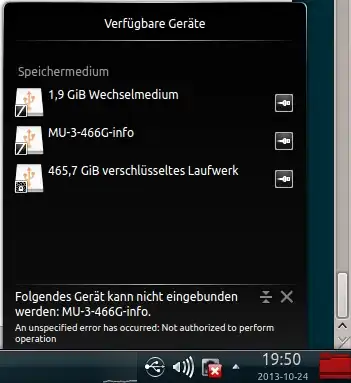
I am able to mount the disk with mount, but that is not really a solution...
How can I enable mounting for the user again?
blkid
/dev/sda5: UUID="fd5c349d-683e-4958-9fd2-bd825f10b471" TYPE="ext4"
/dev/sdb1: UUID="4e0ae3da-4001-43c7-99b4-95112b9177fd" TYPE="ext4"
/dev/sdc1: LABEL="MU-3-466G-info" UUID="6c680a34-5392-4cff-8f9a-ac9c906db75f" TYPE="ext4"
/dev/sdc2: UUID="764d42e6-66af-413c-9148-2709c8b084c1" TYPE="crypto_LUKS"
fdisk -l
Disk /dev/sda: 320.1 GB, 320072933376 bytes
255 heads, 63 sectors/track, 38913 cylinders, total 625142448 sectors
Units = sectors of 1 * 512 = 512 bytes
Sector size (logical/physical): 512 bytes / 4096 bytes
I/O size (minimum/optimal): 4096 bytes / 4096 bytes
Disk identifier: 0x0719ee6e
Device Boot Start End Blocks Id System
/dev/sda2 2046 593893375 296945665 5 Extended
Partition 2 does not start on physical sector boundary.
/dev/sda5 2048 554829823 277413888 83 Linux
Disk /dev/sdb: 30.0 GB, 30016659456 bytes
255 heads, 63 sectors/track, 3649 cylinders, total 58626288 sectors
Units = sectors of 1 * 512 = 512 bytes
Sector size (logical/physical): 512 bytes / 512 bytes
I/O size (minimum/optimal): 512 bytes / 512 bytes
Disk identifier: 0x000e8129
Device Boot Start End Blocks Id System
/dev/sdb1 * 2048 58626047 29312000 83 Linux
Disk /dev/sdc: 500.1 GB, 500107859968 bytes
255 heads, 63 sectors/track, 60801 cylinders, total 976773164 sectors
Units = sectors of 1 * 512 = 512 bytes
Sector size (logical/physical): 512 bytes / 512 bytes
I/O size (minimum/optimal): 512 bytes / 512 bytes
Disk identifier: 0x0007fa35
Device Boot Start End Blocks Id System
/dev/sdc1 63 208844 104391 83 Linux
/dev/sdc2 208845 976768064 488279610 83 Linux
cat /etc/fstab
# /etc/fstab: static file system information.
#
# Use 'blkid' to print the universally unique identifier for a
# device; this may be used with UUID= as a more robust way to name devices
# that works even if disks are added and removed. See fstab(5).
#
# <file system> <mount point> <type> <options> <dump> <pass>
proc /proc proc nodev,noexec,nosuid 0 0
# / was on /dev/sdb1 during installation
UUID=4e0ae3da-4001-43c7-99b4-95112b9177fd / ext4 discard,errors=remount-ro 0 1
# /home was on /dev/sda5 during installation
UUID=fd5c349d-683e-4958-9fd2-bd825f10b471 /home ext4 defaults 0 2
# /tmp was on /dev/sda7 during installation
#UUID=c0e28121-6b95-459a-8f88-3e9ee11292aa /tmp ext4 defaults 0 2
# /var was on /dev/sda6 during installation
#UUID=9eaadf4b-95ef-40d3-860f-48e6f4ea9186 /var ext4 defaults 0 2
# swap was on /dev/sda1 during installation
#UUID=e2a27ad7-d887-4fe7-831f-bbde2e4e3056 none swap sw 0 0
#/dev/mapper/cryptswap1 none swap sw 0 0
sudo blkid,sudo fdisk -landcat /etc/fstabReply.. – Saurav Kumar Oct 24 '13 at 18:32crypto_LUKSwhich is one of your file system of your 500 GB HDD. So you want to access the all 2 partitions of 500 GB? I don't know exactly whether it will work but you can edit/etc/fstabfile to mount your partitions automatically when your system starts.. – Saurav Kumar Oct 24 '13 at 19:27sdais my HDD for data within the laptop.sdbis the system SSD, also built in.sdcis a USB drive with two partitions on it. I want to mount both. One has some information on it, the second is encrypted and has all my user data on it. – Martin Ueding Oct 25 '13 at 09:34