I would like to pre-install Ubuntu on a computer for someone. I may want to customize it for them, but in the end they need to be able to choose a username, password, etc. when they first boot it up. (Also called an OEM install).
How do I do this?
I would like to pre-install Ubuntu on a computer for someone. I may want to customize it for them, but in the end they need to be able to choose a username, password, etc. when they first boot it up. (Also called an OEM install).
How do I do this?
It's very easy to install Ubuntu on a computer for someone else, so that you can customize it for their needs but they can still perform the final basic setup (username, password, language, etc.).
1 (Updated for Ubuntu 20.04 UEFI).
Make sure to boot from the installation USB in the UEFI mode. You will see the screen below. If you don't see this grub menu, then you did not boot in the UEFI mode from the USB.
Select OEM install (for Manufacturer) as shown below:
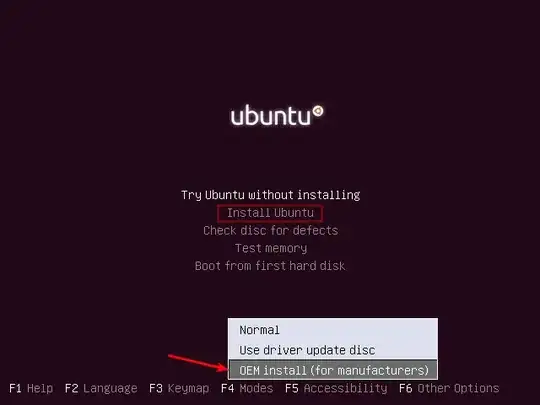
The rest of the process is pretty much the same as below.
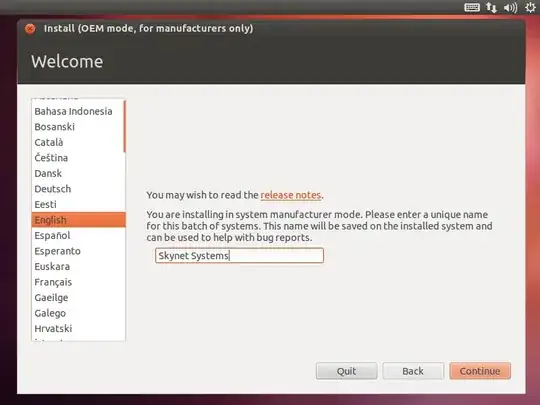
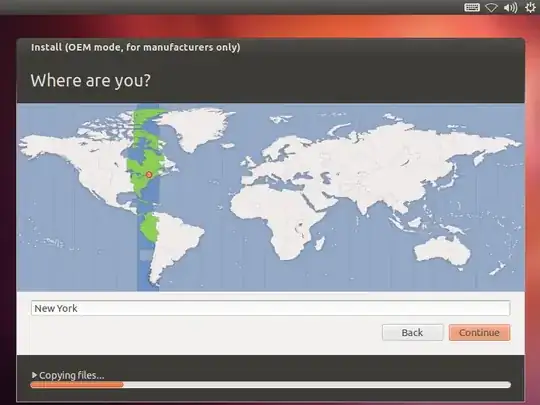

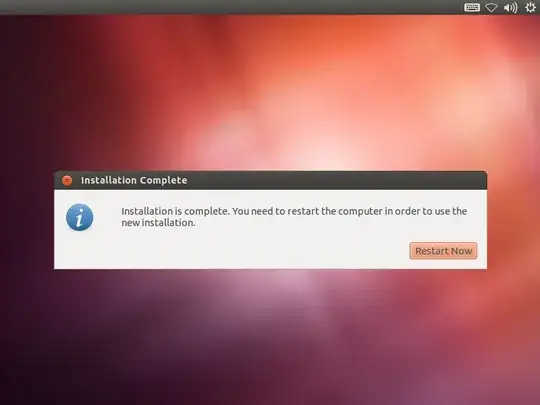
###Phase 2. Customization

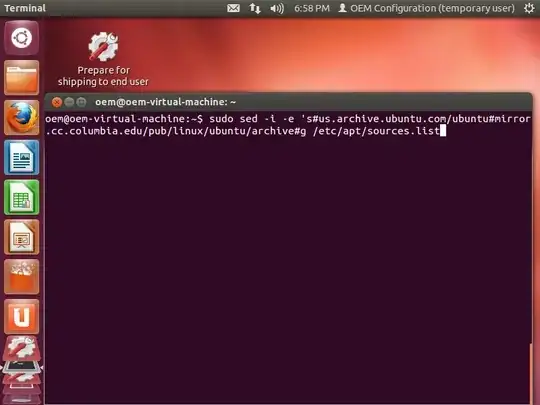
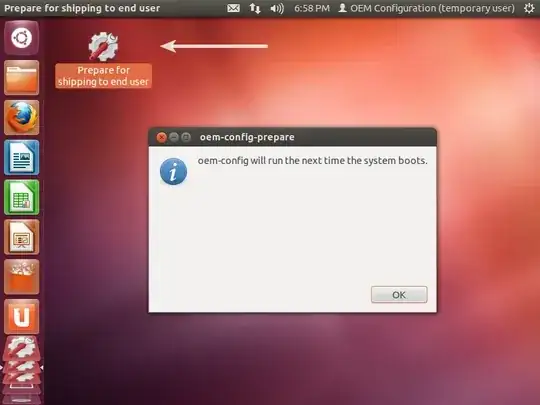
###Phase 3. End-user configuration/"installation"


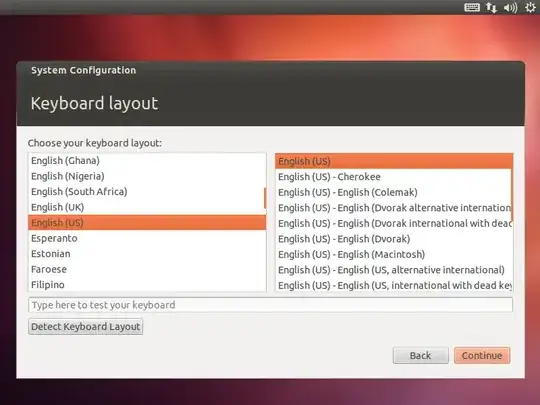
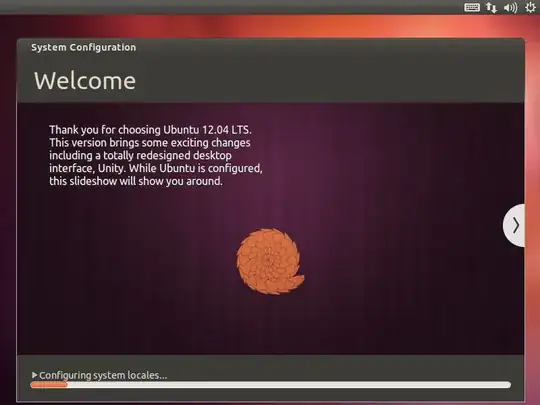


I originally thought this feature was only available in the alternate installer but I have been corrected. I was able to boot up a USB key for the desktop CD, holding down the left shift key until I was asked to choose a language, and then I hit F4 and was presented with this menu:

Colin Watson also notes that you can enable oem-config/enable=true as a boot parameter to expose the feature. After using it it prompted me with OEM-looking prompts:
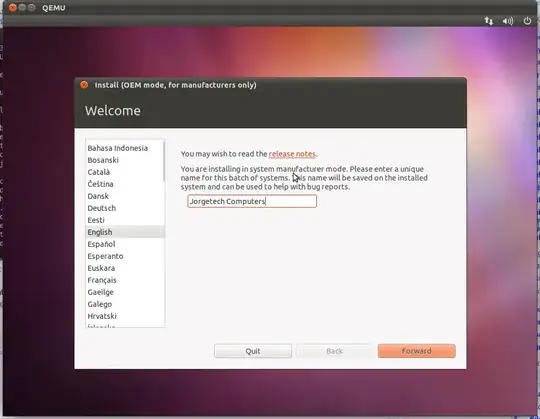
If you are using the alternate installer you can just hit F4 and choose OEM Install right from the first screen:

When the boot menu comes up all you have to do is select "Install in OEM Mode" then walk through the rest of the process.
Here is more detailed instructions with screen shots:
https://help.ubuntu.com/community/Ubuntu_OEM_Installer_Overview
Here is a screenshot of this option from Ubuntu 12.04 installation. You need to press a key to bring this option menu just after starting to boot the Live CD or USB.

Firstly, I could not find this option in the Ubuntu Desktop image, I had to use the ALTERNATE image. You must press F4 on the selection screen, and highlight "OEM Mode". Secondly, if you are booting from a USB drive, you must press F6, tick "Expert mode", press esc to close that menu, press tab to edit the boot options, and add this to the end: cdrom-detect/try- usb=true
Couldn't get it to work from an SD card.
– Gleasonator Sep 27 '12 at 22:11
sudo apt-get install oem-configand thenoem-config-prepare. – user149408 Jul 29 '17 at 01:12