This is incredibly weird. I don't see "preferences" in any of my gedit menus. I'm running Version 3.8.3. All I want to do is show line numbers, but I can't do that without preferences.
Where the heck are they hiding?
note: I did remove indicator-appmenus because I dislike having the menus detached from the window.
2015 Update: somehow this is being flagged as a dupe of Enable line numbers in gedit which is a little confusing. The solution is the same but the questions are different.

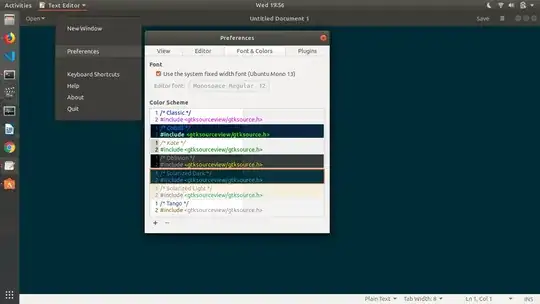
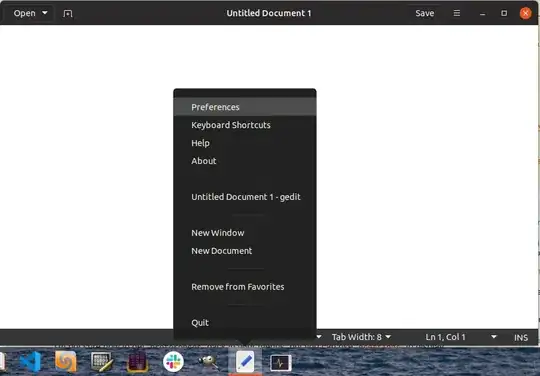

gsettings set org.gnome.settings-daemon.plugins.xsettings overrides '@a{sv} {"Gtk/ShellShowsAppMenu": <int32 0>}'as described there doesn't do anything for me. – Amanda Nov 10 '13 at 22:40gsettings set org.gnome.gedit.preferences.editor display-line-numbers true– Amanda Nov 10 '13 at 23:28