I am running a GeForce GTX 770 on a Z87 Gigabyte mobo and dual-boot Windows 8.1 Pro and Ubuntu 12.04.3 LTS. The setup runs smoothly overall except for when it comes to video and 3D performance in Ubuntu. I had the infamous flickering issue at one point and found a way to fix it. It has to do with the NVidia card going into low-power mode and then videos and 3D effects suffer from tearing and stuttering. The fix is to go to nvidia-settings and change the power-mode from 'Auto' to 'Prefer Maximum Performance'. The problem is this only works until I reboot. After the reboot the setting is cleared and the problems still persist, so I have to manually set it again for the current session. I tried gksu-ing and setting it, but it didn't work. I tried to edit the etc/X11/xorg.conf, but it's empty - there are zero lines in that file... I read all the related articles, but mainly people complain about brightness being reset or dual-monitor configs, which solutions involve some specific app that doesn't help me in any way.
TL;DR: NVidia settings are reset after reboot and tried everything I could find on the Internet to no good.
If someone knows what to do in this situation, please share!
Thank you!
EDIT [1]: I did some further digging and it seems there is no obvious or safe solution. Some people have tried to set the performance level manually, but report it's unsafe and may kill the GPU. There is still hope though. I think this could be done through the NVidia profiles option provided from nvidia-settings. The problem is that one needs to know the key in question and the value this key accepts.
I could have put a screenshot here, but I need rep => 10...
I couldn't find a list of the possible keys nor any key values... No luck I guess.
Can someone provide a link or list some useful ones?
Thanks!
EDIT [2]: Finally! Thanks to everybody for the help! I found the solution with the help of vegard torvund and this thread. And thanks to the Ubuntu Google+ Community for spreading the word!
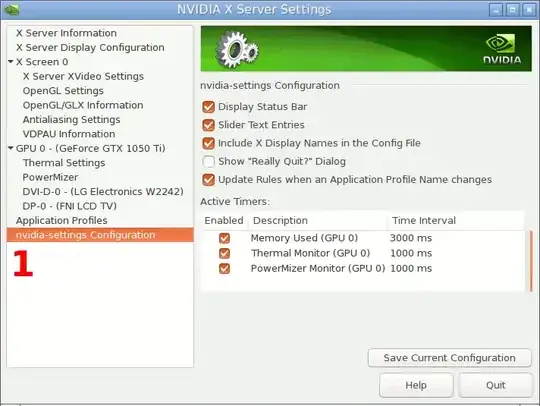
[Somehow the 'primary screen' setting also appears to be persisted, though I don't know how. I needed the proprietary driver to get dual 4K monitors working on my MSI GeForce GTX 1050 2G on Ubuntu 18.04.4, Nouveau would screw up as soon as two monitors were connected]
– jack Mar 17 '20 at 19:31