An old question still not workably answered for earlier byobu versions, and I hit the need again.
This time I found a workable solution. From man byobu:
SCROLLBACK, COPY, PASTE MODES
Each window in Byobu has up to 10,000 lines of scrollback history,
which you can enter and navigate using the alt-pgup and alt-pgdn keys.
Exit this scrollback mode by hitting enter. You can also easily copy
and paste text from scrollback mode. To do so, enter scrollback using
alt-pgup or alt-pgdn, press the spacebar to start highlighting text,
use up/down/left/right/pgup/pgdn to select the text, and press enter to
copy the text. You can then paste the text using alt-insert or ctrl-
a-].
- I hit F7 to enter scrollback mode,
- Space to start selecting,
- gg to scroll to the top of the buffer (thanks @GeorgeMarian)
- If that doesn't work, try this: either with lots of Page up or : followed by the largest line number (indicated top right) and Page up to get to the top of that page,
- Enter to copy (to byobu's clipboard, not a terminal/system one),
- then
cat > my-byobu-dump.txt in the terminal,
- Alt+Insert or ctrl+A,] to paste (again, from byobu's clipboard)
- Ctrl+D to close the file.
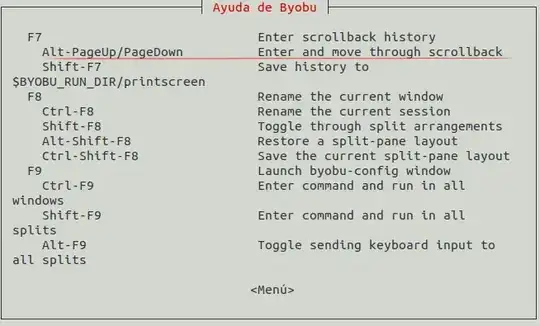
gg(just like vim). – George Marian Jul 27 '17 at 17:32lessa lot lately, searching and moving around.) – George Marian Aug 01 '17 at 15:20less) You could try switching and see if it makes a difference, but I'd expect byobu to implement the missing functionality if it can. (I.e. tmux back end acting like screen) – George Marian Aug 03 '17 at 06:23