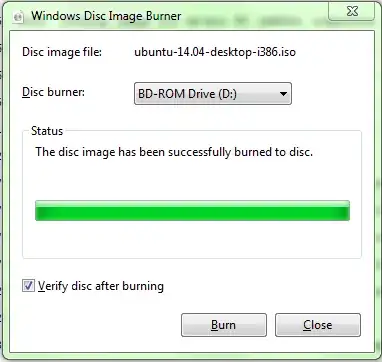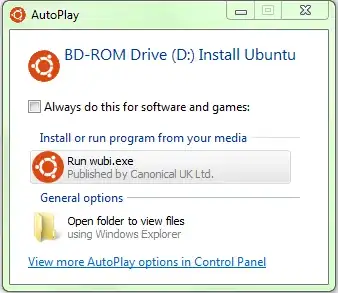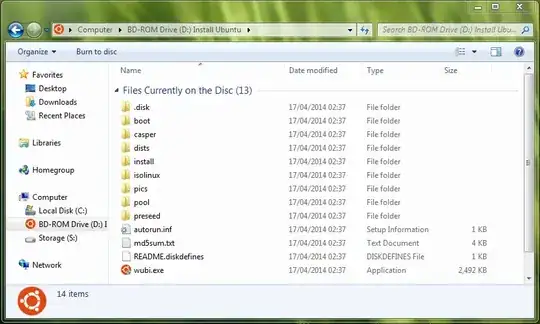I would use a USB stick, or disk with Ubuntu on, to boot 1, from which I could work out whether 1's hard drive still works - It would be a 'Live' environment of Ubuntu, with disk and file managers, which should work, and mean youw would not need to install anything.
Basically, your first method should work OK, but if you do all the stuff from a Ubuntu session on a USB stick or disk, then you would not wipe the Ubuntu install on the 4 hard drive, and could copy all the stuff from 1's broken drive to the new 4 drive form the Live Ubuntu session.
This will all depend on the type of 'broken' you mean on the first drive...
Here is a step-by-step guide (tested on Windows 7 Pro 64bit):
First download the Ubuntu 14.04 (latest version of Ubuntu, main version 32bit) from here. This should be perfectly capable of recovering any data etc from your computer, and anything else can likely be installed easily. Note this download will take a while, and will require at least 1 Gigabyte in space.
Then open where it was downloaded to, right click on the 'ubuntu-14.04-desktop-i386.iso' File and click 'Properties'. You should be able to see something like the following, with similar sizes (note, not all computers and programs may get the exact same size):

The iso file should be around 970MiB (1017118 KiloBytes) in size - if the download had stopped suddenly try again (I managed to download it fully on the second try using Firefox), or use the torrent download (you can do this with BitTorrent, you can exit it when has downloaded)
If you are still not sure the file has been downloaded properly, you can check the MD5SUM of the file, using these instructions, the program available here, and this file with what the MD5SUMs should be (use the one for ubuntu-14.04-desktop-i386.iso).
You can then burn the DVD to a disc. There are instructions on that here. You should be able to use the Windows program to do this, you shouldn't need a third-party (other companies) program to do it (if you do, you can use InfraRecorder, instructions on using it are here ).
Insert a blank DVD (ignore any autorun options), then right click on the downloaded iso file and click 'Burn disc image'. Select the Disc burner, and tick 'Verify after burning' so the disc is checked afterwards. When finished it should show:
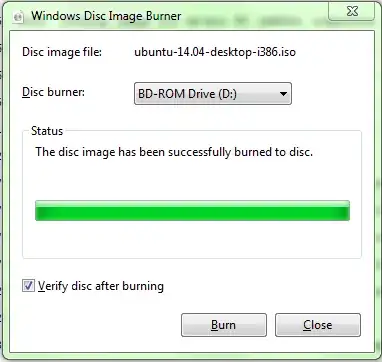
Note: Writing on the disc what you have put on it (ubuntu-14.04-desktop-i386.iso) and the date is great for future reference. Permanent markers work fine for this.
You can then check the disk to see if it has been burned correctly - take the disc out and put it in again. You may get this Autorun option (probably a good sign that it has burned correctly): 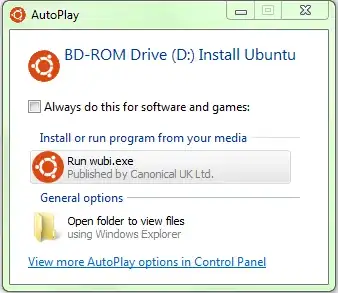
Select 'Open folder to view files' and you should get:
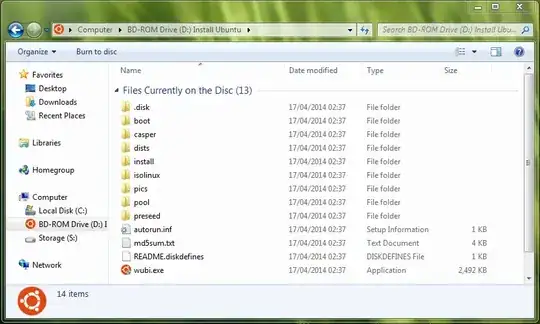
You can then eject the disc and put it into the computer you want to recover the files from. When booting, get the computer to boot from the CD/DVD drive. You said you had the following:
- CD/DVD - what you want it do, boot from a disc in the CD/DVD drive
- +HDD - boot from the hard disk
- LAN (or PXE or Ethernet) - boot from the internet - this means it will search the connected network for something to boot from, and will return errors if it can't find anything. See also: Preboot Execution Environment
- FDD - Floppy Disk Drive (probably) - is this computer that old? :-)
The only two options that are likely to work ar CD/DVD and HDD - the first will boot from the disc, what you need to
When booting the disc, you should get a purple screen then a screen with the Ubuntu logo. When prompted press 'Try Ubuntu'. This means that Ubuntu will run off the disc, and the memory in the computer - any files you save to Ubuntu's won't be saved as this is in the computer's memory - use a USB stick to save/copy to.
When the desktop loads, open the Nautilus file manager from the launcher on the left. Looking under 'Devices' you should see the entry for the computer's hard disk partitions, as well as a any connected USB drivers. The directory 'Users' (or 'Documents and Settings' for Windows XP) in the root of one of these drives should contain your user's files.
If you can't access the disk, you may need to do something else to get the data off of the disc.
Recovering files
If you only have command line access to Ubuntu, you can run mc to use the midnight-command file manager:

(You can run mc -a if the lines are not drawn properly)
This is a command line file manager - you can find out how to use it here, also here - you can use the following:
- Use Tab and the arrows keys to navigate
The function keys:
F1 - help.
F2 - user menu (to compress files etc)
F3 - view (checking contents of a file i think)
F5 - copy
F6 - rename or move
F7 - create a directory
F8 - delete
F9 - pull-down - accesses the menu bar at the top.
F10 - quit. Closes mc, as well as mcedit and any unwanted open menu.
Ctrl+O to switch to and from command line - useful for running mount commands etc
Devices plugged into the computer should be automounted in the media directory - if not, you will need mount them manually - for example:
To make a directory for the partition to mount to
sudo mkdir /media/windows-partition
To mount the partition - you can find the device (/dev/sda2 for example) from the output of sudo fdisk -l or sudo parted -l - a large partiton (you can find sizes in sudo parted -l) formatted to NTFS or FAT should be the main windows partition. Your user files should be contained within 'Documents and Settings' in the root of the partition.
sudo mount /dev/sda2 /media/windows-partition/
To unmount the partition, run
sudo umount /media/windows-partition
You can then copy the files over using mc - copying should mean you can check whether you have the files you want afterwards.