I have an Asus UL20FT-A1 laptop whose sound at maximum is not high enough. I have to open the Sound Settings menu and go over the limitation to get a high enough level. Any idea how I can fix this?
12 Answers
Try the PCM settings in alsamixer:
- Open terminal: Ctrl+Alt+T
- Type
alsamixer

You may need to select the sound card with F6 first.
Turning up all the other controls may also help 
- 103
- 30,194
- 17
- 108
- 164
1. Open terminal
Ctrl + Alt + T
2. Install PavuControl sudo apt install pavucontrol
3. Open PulseAudio Volume Control pavucontrol
4. Output devices Set to 100% (0dB) the port are you using (Speakers / Headphones etc)
- 790
-
1After I adjusted levels in
alsamixerthe volume was still seemingly lower than on Windows or when pairing my headphones with a phone. This is what actually helped me (in case anyone encounter the same issue) – Lis Feb 18 '22 at 09:22 -
Same here. With alsamixer nothing changed. But when adjusting from
pavucontrolit worked. Thanks. – Anton Perera Apr 01 '22 at 04:54
- 281
-
1
-
2
-
This feature is indeed available, but don't be surprised if you find the sound quality unacceptable: https://askubuntu.com/a/1316929/1157519 (Bonus: for me the solution was finding and fixing the dialled-down bars in alsamixer.) – Levente Mar 15 '21 at 15:54
-
1
This works 100%...
- right click on volume icon located at top right corner of screen (ubuntu 16 )
- Select sound settings
- Go to application section and raise volume up :D enjoy your high sound..
- 170
-
2Definitely not a silver bullet and silly to suggest it might be so. Having said that, this worked for me so thumbs up. – ornous Jan 19 '18 at 21:51
-
That particular context menu item doesn't seem to exist on Ubuntu 18. – isherwood Sep 19 '18 at 19:29
-
By alsamix (or an alternative) you can raise eventually the limit beyond the settings you mention. The reason to do so is that afterwards you can adjust speakers easier to the volume range of different sources which might be too silent otherwise even if you adjust maximum. – David Aug 01 '22 at 21:16
If you were using GNOME 3, definitely you don't need pavucontrol or alsamixer. Instead just use gnome-tweaks to enable over-amplification (in the General tab, or in the Audio tab if any)
- 330
This was fixed for me by installing pavucontrol per Sorin Veștemean's answer, going to the Configuration tab and altering my USB headset output format to analog stereo output + mono input, going back to the Output Devices tab and bumping THAT output's volume up to 100% (it was at something like 50%).
Opinion: The fact that Ubuntu fails to retain my audio output settings through reboots and seemingly randomizes the configuration until I go in and manually fix it half the time with a custom-installed tool is a ridiculous usability issue.
-
This is the only solution that works for me! Using analog instead of digital output boosts the volume considerably to the same level experienced on Windows. Over-amplification is no longer required. – Greg Brown Sep 14 '23 at 07:28
This has been an intermittent problem for me. Sound works perfectly fine in windows, but is often low or distored in Ubuntu. Most of the suggested fixes have not worked for me.
I have however found a workaround solution, which is to pair Ubuntu to Alexa via bluetooth "Alexa, Pair" and use her as my in-room speaker. I get full volume without any distortion.
- 121
If you are using LUBUNTU you might need to try pavucontrol in terminal. In my custom setup ubuntu core + openbox + lxdp I have pavucontrol managing sounds.
- 171
I faced volume low issue, I fixed by setting Zoom Application Volume to max.
Settings -> Sound -> Applications
see here
Note : I see Zoom volume control available under Applications tab only when Zoom is running.
Ubuntu version I am running : 18.04.4 LTS
My Zoom version : 5.0.413237.0524
- 11
This is what worked for me on Ubuntu 18.04:
From Terminal, I open pavucontrol (no need to install it, it is there by default), and below are the settings I did and which raised the volume on the speakers automatically:
- 6,011
- 11
- 39
- 56
When the microphone level on the system settings is > 100% (and it sometimes seems to adjust itself to > 100%) in my setting the microphone becomes almost completely silenced. The solution is to make sure that the microphone level stays < 100%.
To test microphone settings the best is to record oneself and listen to the recording.
- 21
It sounded very very very low to me and my solution with a Realtek ALC1220 card was to increase the volume of "Headphone" in alsamixer
- 41
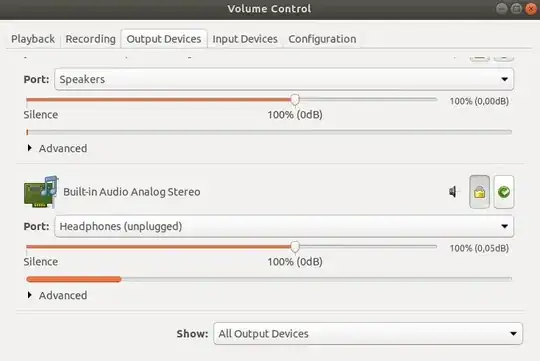

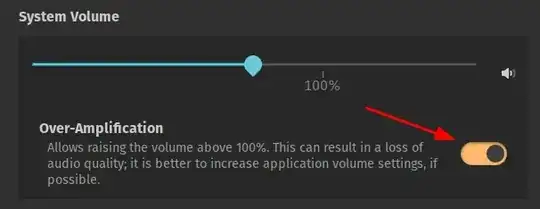
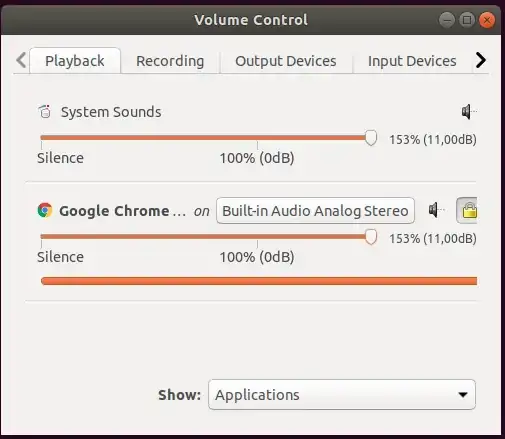
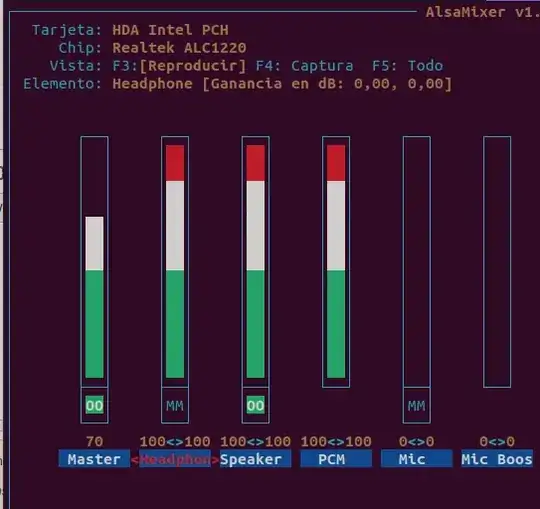
alsamixeretc would help :) – Wilf Dec 28 '17 at 14:06