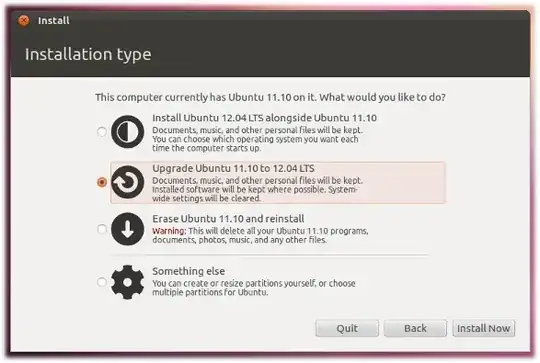- Download the alternate installation CD
- Burn the ISO to a CD and insert it into the CD drive of the computer to be upgraded.
If the ISO file is on the computer to be upgraded, you could avoid wasting a CD by mounting the ISO as a drive with a command like:
sudo mkdir -p /media/cdrom
sudo mount -o loop ~/Desktop/ubuntu-11.04-alternate-i386.iso /media/cdrom
(make sure you use the actual filename of the iso you downloaded ^^^^ )
- A dialog will be displayed offering you the opportunity to upgrade using that CD.
- Follow the on-screen instructions.
If the upgrade dialog is not displayed for any reason, you may also run the following command using Alt+F2:
gksu "sh /media/cdrom/cdromupgrade"
Or if you're using Kubuntu run the following command using Alt+F2:
kdesudo "sh /media/cdrom/cdromupgrade"