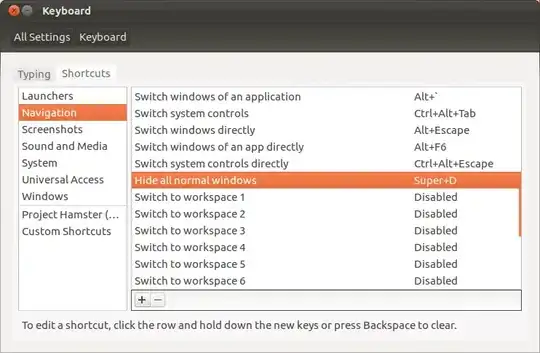Super key + D shortcut doesn't work in show desktop functionality for me in Unity. I have searched and found solutions for adding a button in Unity launcher but I don't want that. I just want the keyboard shortcut to work for speed.
I found that Ctrl + Alt + D do something similar but gedit window doesn't bother to care for it.