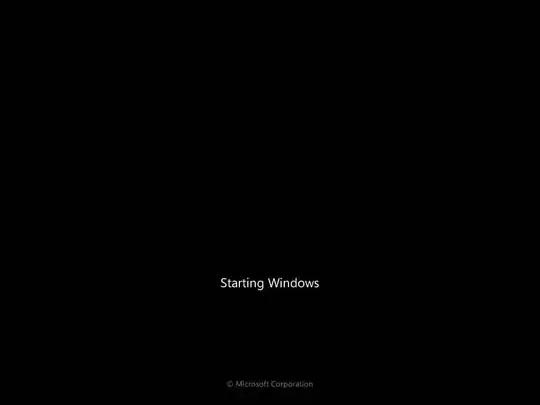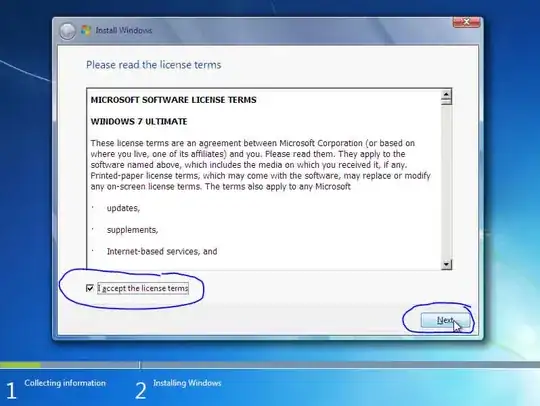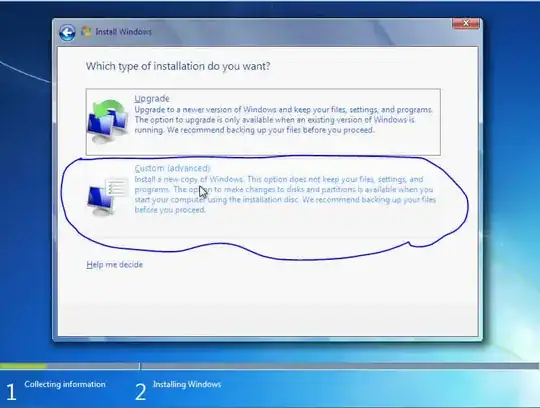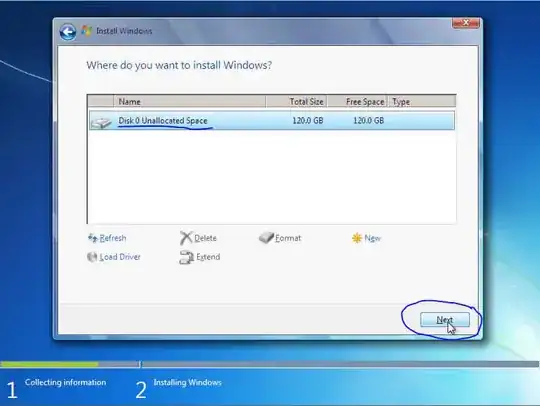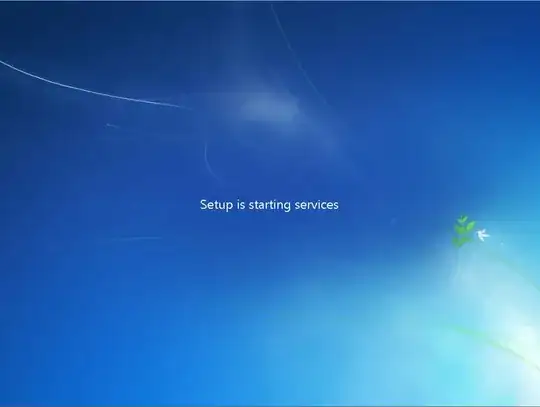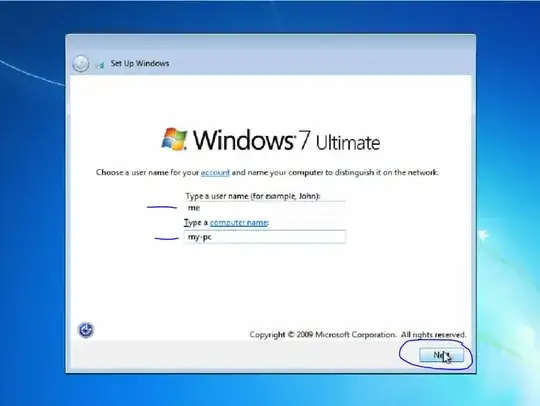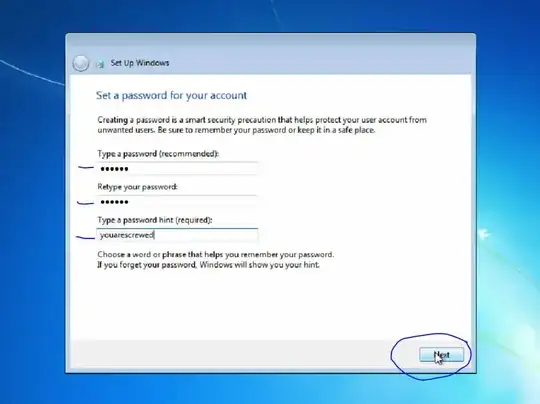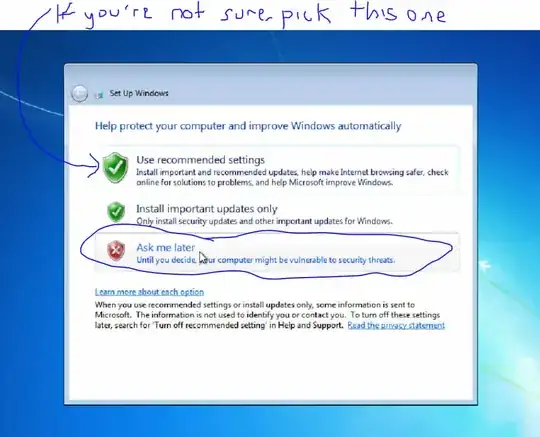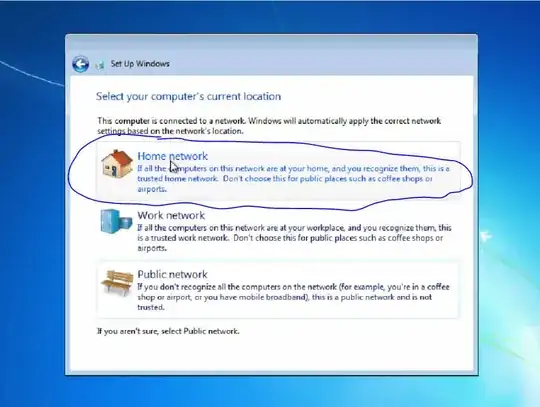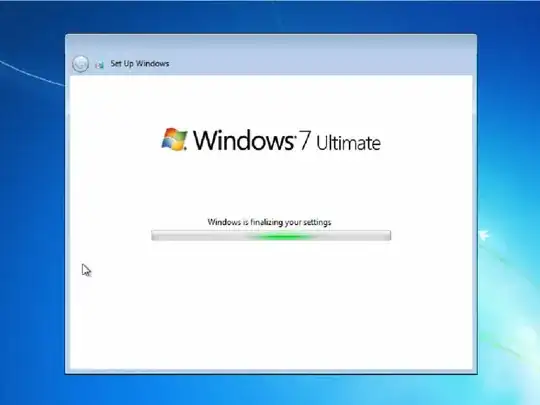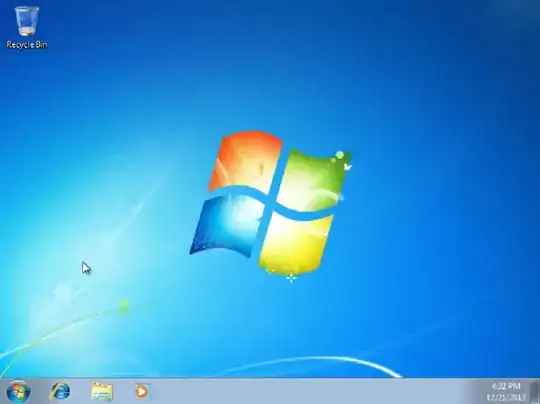Hey everyone Im whiping out Ubuntu and going back to windows 7. Im currently formating my main partion of 120gb and im wondering what partion type it should be? thanks
I booted the windows installer and it said that it cannot be installed on that drive, I deleted those partions made one big one and will try again