I recently downloaded the Lubuntu 12.04 LTS ISO for Power PC (I want to install it on an old iBook G4), but when I go to select the ISO in Startup Disk Creator, it just remains blank in the Source disc image (.iso) or CD: area.
Here is the screenshot from before (and it looks the same afterwards) selecting the ISO.
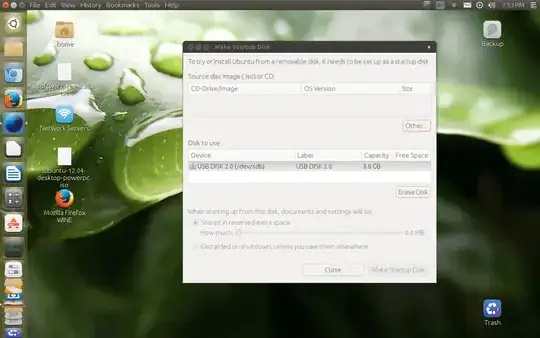
As you can see, the ISO is on the desktop separate from any other ISOs, IMGs, etc.
I read this question: Startup Disk Creator is not showing the ISO image, but that didn't help. Neither did Startup disc creator not allowing any iso to be loaded or Why isn't Startup Disk Creator working in 12.04?.
Two of those are 12.04 and one is 12.10, so they are both not my version, if that changes anything.
Does anyone have any clue why this is? I am going to attempt it with Unetbootin and if that fails, manually via the terminal and dd.