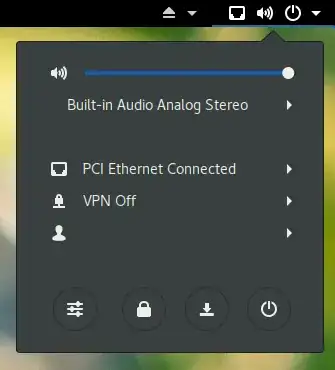After upgrading to Ubuntu 13.10 my sound stopped working. I eventually figured out that Ubuntu had selected the HDMI sound device instead of my analogue speakers. I switched to the correct device and everything worked fine until I rebooted. I now have to select the correct device every time I boot Ubuntu. How do I set my speakers as the default device?
Edit: Since i upgraded to Ubuntu 14.04 Ubuntu now selects the onboard sound device by default so I no longer have this problem.