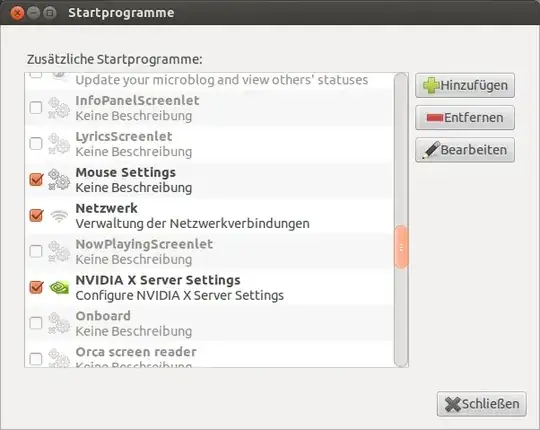Every time I go into the mouse settings form, to move the sensitivity sliders, I accept the settings and it makes no difference.
When I open the settings again, the sliders are all the way to the left, and not where I left them. Why are my settings not saved?
There a few other people asking the same question but all the answers require that I have to run terminal commands or edit files. Is this version of Ubuntu just wrong for me, can someone advise - because it's really frustrating when simple things fail silently in an operating system.
It a USB Mouse. I'm struggling with a few other things too, but this mouse sensitivity is the biggest blocker right now.
Sorry if this is a duplicate question, but I would like a answer that does not involve running a text editor (because that's something else that also "falls-over" for me.) I just want the mouse settings form to work.