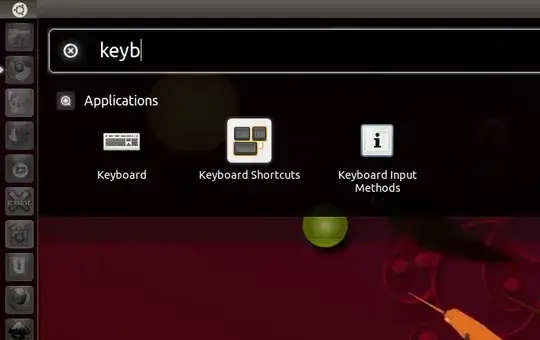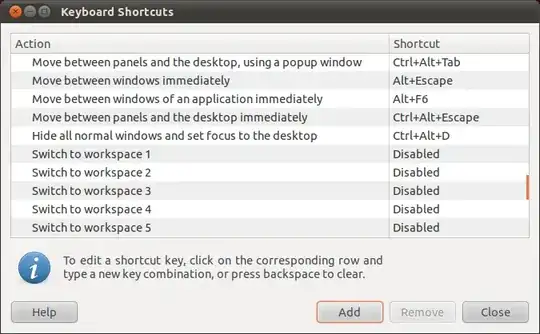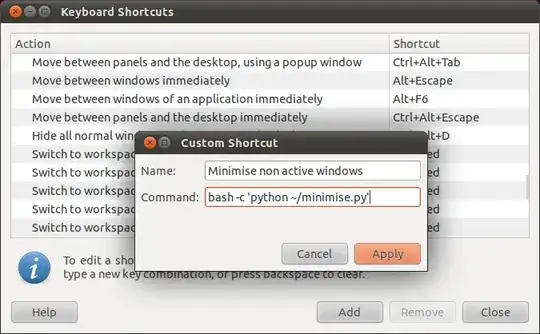It is possible to achieve this with a python script. The script requires python-wnck and python-gtk to be installed in order to work, although I think these are installed by default anyway.
Copy and paste this into a text editor and save in a sensible place (eg. as minimise.py in your home folder):
#!/usr/bin/env python
import wnck
import gtk
screen = wnck.screen_get_default()
while gtk.events_pending():
gtk.main_iteration()
windows = screen.get_windows()
active = screen.get_active_window()
for w in windows:
if not w == active:
w.minimize()
You can then set up the keyboard shortcut by opening Keyboard Shortcuts.
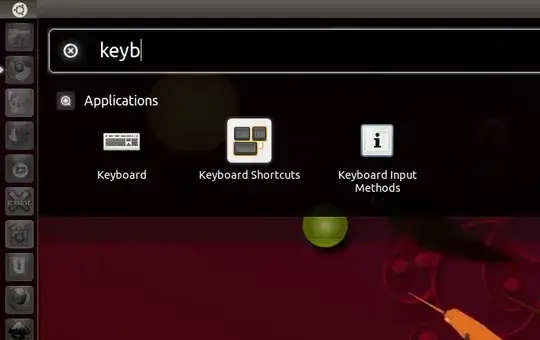
Click on Add to create a new shortcut.
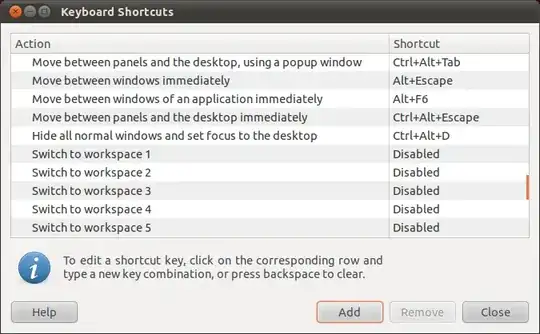
Use the command bash -c 'python ~/minimise.py' (this is assuming you saved it as minimise.py in your home folder).
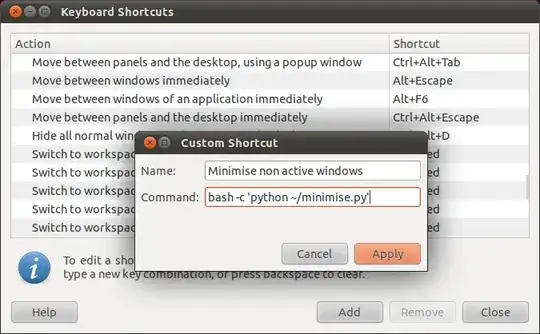
You can then assign your preferred keyboard combination to this action.
The script will minimise all non-active windows. I don't think this is very useful for your use case because you will want to have all of the Gimp windows open. You can use a slightly different script to minimise all windows that aren't from the current application instead:
#!/usr/bin/env python
import wnck
import gtk
screen = wnck.screen_get_default()
while gtk.events_pending():
gtk.main_iteration()
windows = screen.get_windows()
active_app = screen.get_active_window().get_application()
for w in windows:
if not w.get_application() == active_app:
w.minimize()