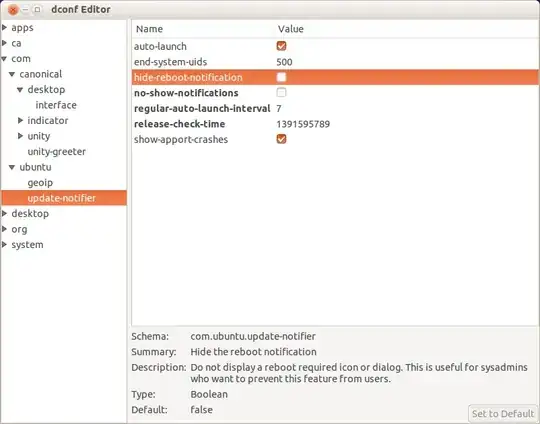Software Updater has installed some new software. I'm largely not interested in this fact as I just use this machine as a file server and watch everything on my tablet or Windows machine.
However, every time I connect to the machine, I see this:
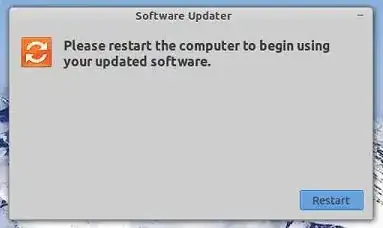
This is a window with no close button with the "Restart" button selected by default so literally my next keypress will reboot the machine. This is almost as bad as Windows 8 rebooting whenever it wants to in order to apply updates.
I don't mind it installing updates as and when it wants to but I am only ever going to restart the machine when I want to restart it. How can I stop the Software Updater from nagging me to restart?