edit I made this answer after Eliah suggested I do so, however he has removed his comment in the meantime.
I suggest using efibootmgr to delete the entry:
sudo apt-get install efibootmgr
Please read its man page before doing anything with it:
man efibootmgr
The following excerpts are direct quotes from the man page and give some good clues about the use of efibootmgr:
Displaying the current settings (must be root).
$ sudo efibootmgr
BootCurrent: 0004
BootNext: 0003
BootOrder: 0004,0000,0001,0002,0003
Timeout: 30 seconds
Boot0000* Diskette Drive(device:0)
Boot0001* CD-ROM Drive(device:FF)
Boot0002* Hard Drive(Device:80)/HD(Part1,Sig00112233)
Boot0003* PXE Boot: MAC(00D0B7C15D91)
Boot0004* Linux
This shows:
BootCurrent - the boot entry used to start the currently running system
BootOrder - the boot order as would appear in the boot manager. The boot manager tries to boot the first active entry in this list. If unsuccessful, it tries the next entry, and so on.
BootNext - the boot entry which is scheduled to be run on next boot. This supercedes BootOrder for one boot only, and is deleted by the boot manager after first use. This allows you to change the next boot behavior without changing BootOrder.
Timeout - the time in seconds between when the boot manager appears on the screen until when it automatically chooses the startup value from BootNext or BootOrder.
Five boot entries (0000 - 0004), along with the active/inactive flag (* means active) and the name displayed on the screen.
Following are several examples at the bottom of the man page, with two of them being especially helpful:
3. Changing the Boot Order
Assuming the configuration in Example #1,
efibootmgr -o 3,4
could be called to specify PXE boot first, then Linux boot.
5. Deleting a boot option
Assuming the configuration in Example #1,
efibootmgr -b 4 -B
could be called to delete entry 4 and remove it from the BootOrder.
Conclusion
The number you specify relates to the last number in the 4-digits-figure provided by sudo efibootmgr.
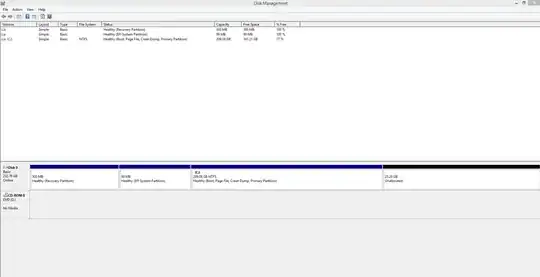


If I want to access windows, I either need to set windows to boot option 1 in the BIOS, or do the manual override in the BIOS, otherwise, if the first boot option is set to ubuntu, it boots into grub.
I've put a link to an image in my post.
– user236851 Jan 17 '14 at 12:55[ubuntu]BIOS entry appear even when you make sure to boot without that drive attached? Note that this drive will still appear (and maybe be, to some degree) bootable if you put other files on it and/or delete stuff from it. – Eliah Kagan Jan 17 '14 at 13:26efibootmgrto delete the entry:sudo apt-get install efibootmgr. Please read itsmanpage before doing anything with it:man efibootmgr. – henry Jan 17 '14 at 13:29efibootmgrwill actually remove that. I suspect it actually will, but I don't really know. (I still hope henry posts that as an answer; it may be sufficient, and if not, this can be talked about in comments there and it can be edited for improvement, by henry, other people, or both, to work toward a sufficient solution.) – Eliah Kagan Jan 17 '14 at 13:43/bootfor removing the rest of any non-MS boot manager. – henry Jan 17 '14 at 13:48/boot"? Presumably the partition that contained/bootno longer exists. – Eliah Kagan Jan 17 '14 at 14:05/bootwhich get recognized by the UEFI, hence in the case you have a Windows 7/8 DVD, it should be safe to delete non-Microsoft-related files on/boot. If you can't boot normally thereafter, put the Windows DVD in, reboot and repair the Windows' own boot repair. – henry Jan 17 '14 at 14:31/booton your own after you mount it (in Linux). If cannot boot in Linux (whether installation or usb live drive) anymore, which seems to be you case, use Windows Boot Repair. AFAIK it should delete non-MS-files. If that doesn't work, I suggest booting into GParted, formatting the EFI partition and then again to use Windows Boot Repair. That's what I did once at least. Back up your data if yo ucan, please. – henry Jan 17 '14 at 14:34Also, windows\boot\EFI\en-GB\ has bootmgfw.efi.mui and bootmgr.efi.mui
– user236851 Jan 17 '14 at 15:12sudo lsblkwill show you your partition.sudo blkidtheir IDs. – henry Jan 17 '14 at 15:17