I have created this script that disables all clashing shortcuts between Ubuntu (tested with 15.10) and IntelliJ (and probably more Jetbrains products). It disables them in Ubuntu.
It also creates a backup file so that you can restore your previous settings.
To not have some shortcuts disabled, comment them out in the KEYS array.
#!/bin/bash
set -euo pipefail
# Disables Ubuntu shortcuts that clash with IntelliJ Idea (and probably other
# Jetbrain products).
#
# Creates a backup file to restore the previous settings. To not have some
# shortcuts disabled, comment them out in the `KEYS` array.
#
# Tested on : Ubuntu 15.10
# Author : Jonas Gröger
readonly BACKUP_FILE="undo-fix-shortcuts-$(date +%s%N).sh"
readonly KEYS=(
"/org/gnome/desktop/wm/keybindings/toggle-shaded"
"/org/gnome/settings-daemon/plugins/media-keys/screensaver"
"/org/gnome/settings-daemon/plugins/media-keys/terminal"
"/org/gnome/desktop/wm/keybindings/switch-to-workspace-down"
"/org/gnome/desktop/wm/keybindings/switch-to-workspace-up"
"/org/gnome/desktop/wm/keybindings/switch-to-workspace-left"
"/org/gnome/desktop/wm/keybindings/switch-to-workspace-right"
"/org/gnome/desktop/wm/keybindings/begin-move"
"/org/gnome/desktop/wm/keybindings/begin-resize"
# To disable resetting a value, just comment out the line
)
readonly DISABLED_VALUE="['disabled']"
main() {
# Make backup
printf "#!/bin/bash\n" >> "$BACKUP_FILE"
for key in "${KEYS[@]}"; do
local value
value=$(dconf read "$key")
printf "dconf write \"%s\" \"%s\"\n" "$key" "$value" >> "$BACKUP_FILE"
done
# Disable all Ubuntu shortcuts
for key in "${KEYS[@]}"; do
dconf write "$key" "$DISABLED_VALUE"
done
}
main
You can get it from here:
wget -O fix-shortcuts.sh https://gist.githubusercontent.com/JonasGroeger/94cfa1071fa12572f465/raw/fix-shortcuts.sh
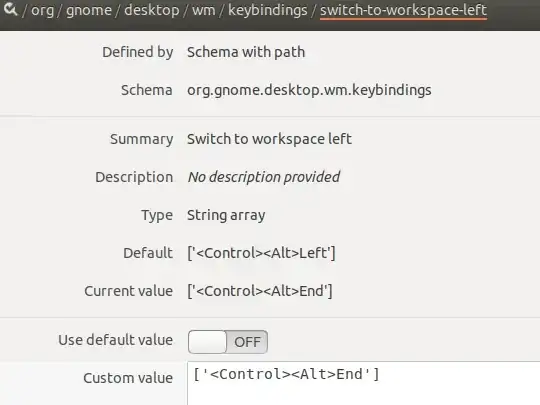
IntelliJ IDEA? – AzkerM Jan 28 '14 at 12:03Intellij IDEAshortcuts – Rodrigo Sasaki Jan 28 '14 at 12:04keyboard(search from dash home),ALT+F8refers to re-size window. – AzkerM Jan 28 '14 at 12:09