I don't want to upgrade to the new release, and I don't want to have the notification icon about the upgrade (red triangle with exclamation mark in it) sit on the tray constantly.
Asked
Active
Viewed 1,017 times
10
-
See also related question http://askubuntu.com/questions/82681/how-to-stop-or-start-update-manager-from-startup for quelling the update notices in general, not only upgrades. – Bryce Jun 27 '12 at 05:55
4 Answers
16
- Open Update Manages and click on Settings .

- Go to Updates tab and change 'Show new distribution releases' to never.
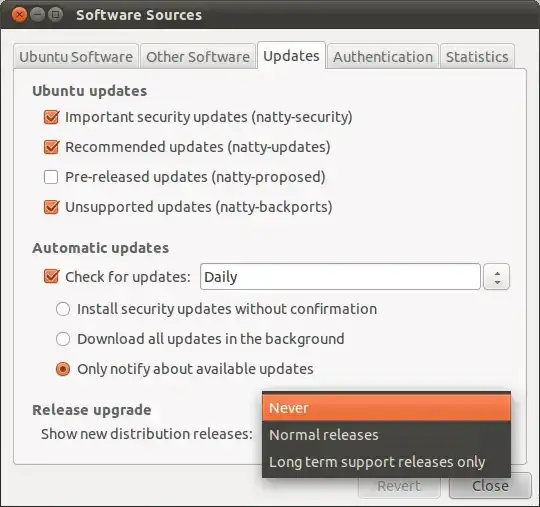
Lincity
- 25,371
4
In the 'Software Sources' go to 'Updates' tab and set 'Show New Distribution Releases' to 'Never' as shown below. I use Natty but it will be same in Lucid and Maverick too.
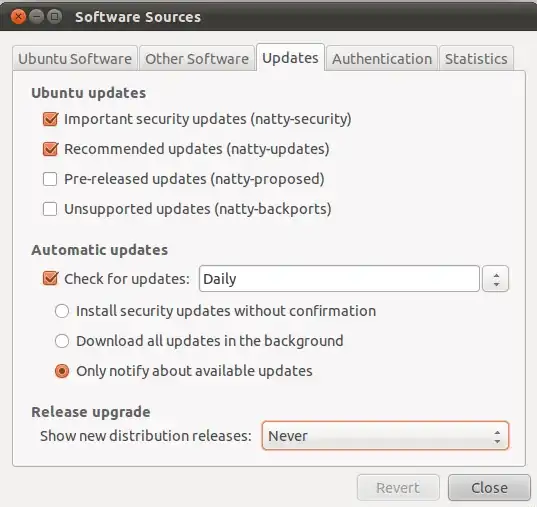
Chethan S.
- 2,864
1
You should go to software center --> edit--> software sources
Then on the third tab (updates) go to "release upgrade" (last one) and change it to "never"
edit : what the others said above with glorious images :D
Chriskin
- 3,242
0
If you don't want to use the GUI, in Precise another way to do it is to edit /etc/update-manager/release-upgrades:
# Default behavior for the release upgrader.
[DEFAULT]
# Default prompting behavior, valid options:
#
# never - Never check for a new release.
# normal - Check to see if a new release is available. If more than one new
# release is found, the release upgrader will attempt to upgrade to
# the release that immediately succeeds the currently-running
# release.
# lts - Check to see if a new LTS release is available. The upgrader
# will attempt to upgrade to the first LTS release available after
# the currently-running one. Note that this option should not be
# used if the currently-running release is not itself an LTS
# release, since in that case the upgrader won't be able to
# determine if a newer release is available.
Prompt=lts
Then change the last line to say:
Prompt=never
Bryce
- 4,710