I have recently been trying to install VirtualBox, when this message came up:
No bootable medium found!
Can somebody please tell me what went wrong?
I have recently been trying to install VirtualBox, when this message came up:
No bootable medium found!
Can somebody please tell me what went wrong?
This message simply means that you haven't told your virtual machine where to find its OS.
In the Virtual Machine window, go to Storage, and medium. see image below.
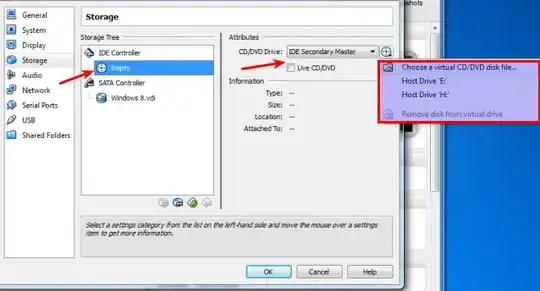
ubuntu-16.04.3-server-arm64.iso instead of ubuntu-16.04.3-server-amd64.iso (I should have used the amd64* version not the arm64 version)*
– user56reinstatemonica8
Jan 02 '18 at 19:19
I had this problem when I was trying to get my own VM up and running. I had downloaded a VDI file off of OSBoxes and was attempting to use that to create a VM.
When you create your own VM, make sure that, when prompted for the creation of a Virtual Hard Disk, you select:
Use an existing virtual hard disk file
Use the file picker to locate the VDI file in your file system and select it.
Be sure not to create a new virtual hard disk; load the one you are trying to run.
The picture below illustrates my point.
Assuming you had created a virtual hard drive, and installed Ubuntu onto this drive as depicted in answers to the following question:
Then if you finished you installation, and removed your installation ISO from the virtual CD bay you should be able to boot from this hard drive.
This of course can only be done in case you had included this drive's image in the virtual box machine's "Storage" settings where you can attach the VDI image of your installation to either a virtual IDE, or a virtual SATA port:

In addition we need to make sure you had not disabled booting from your hard drive in the System > Boot Order settings of your virtual machine:
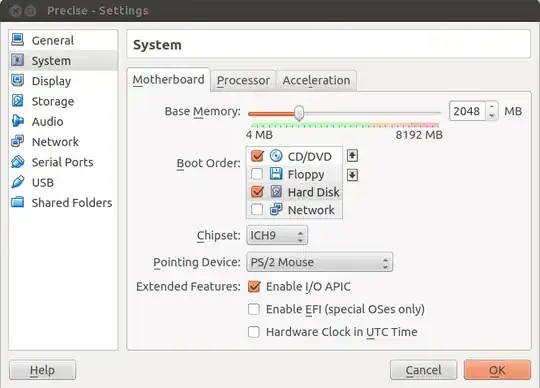
Although I have accepted the answers above, I realize that from the point of view of a complete noob to linux and operating systems in general, the concept of images ,ISO files etc is still confusing. I remember it taking me a while even after reading them. Primarily because Ubuntu had been installed on my PC by a friend, and I had zero experience there.
So I will try to answer it as simply as possible, for anyone in my position :-
When you install VirtualBox, it does not automatically come with the ability to run all the listed operatings systems (as I used to think ). An external file called the ISO or system image file is needed.This is the "bootable medium " referenced above .It generally has the .iso file extension. This file can be found on the website of the OS you want, and must be downloaded. This file is also used if you actually want to install the particular OS on your PC/laptop.
You can read more about them here
Now you must include/select this file as the virtual hard disk/ medium file as shown in the answers above.
if you have (as it seems to me to understand) installed virtualbox and created a vm in it, then you must configure it, network and storage, if your vm is brand new.
If you get no bootable medium, it means that in your vm both the HDU and the CDU are empty (it can mean too that your vm HDU hasn't any boot record or any OS on).
Cheers,
Silvia
When you're first creating the Virtual Machine, be sure to choose Linux as the type and Ubuntu as the version.
I chose Windows by accident and it was giving me that error.