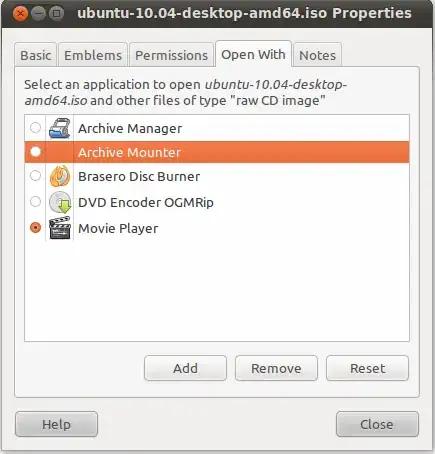I have an option to "Open With..." when I right click on an ISO with an "Archive Mounter".
This executes /usr/lib/gvfs/gvfsd-archive which then mounts the ISO automatically. It's part of gvfs, which is installed by default. I am not sure if Nautilus is set to use it by default. (If someone can clarify in a comment I'll update this)
To set it as an option as a default double click, right click on the ISO, select Properties and navigate to this tab and select the radio button to make use of it:
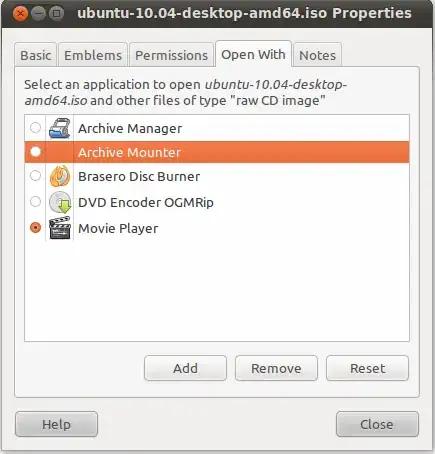
If it's not available as an option click Add and then select it from the list of applications, then you can go back to the tab and select it as a default action if hat's what you want. If you only use it on occasion having it in the Open With tab will have it show up when you right-click and Open With...