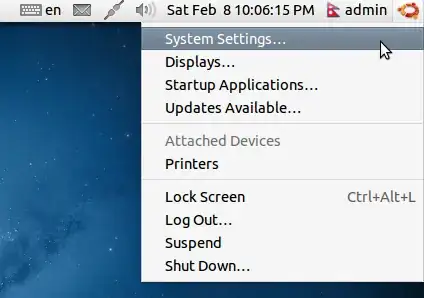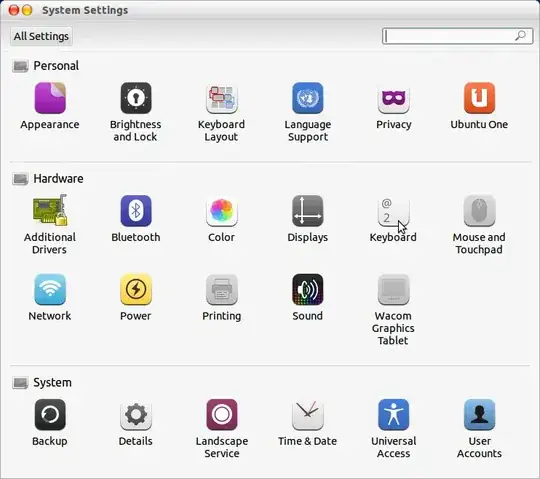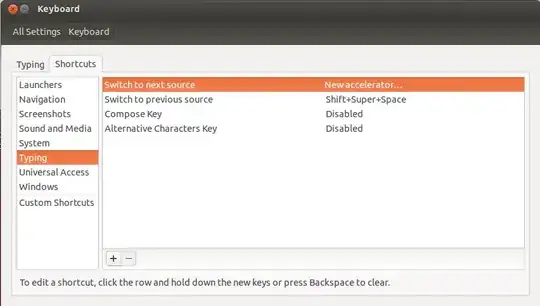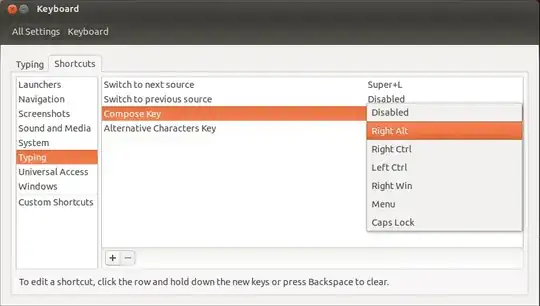I recently upgraded to Ubuntu 13.10. In Ubuntu 12.04, I was able to define a key which, while holding it, temporarily switched to a different keyboard layout. I haven't been able to find a way to get that functionality in 13.10: the only option seems to be to toggle between different layouts using the "Switch to next source" shortcut.
Is there a way to get the "hold a key to temporarily switch to a different keyboard layout" functionality in 13.10?