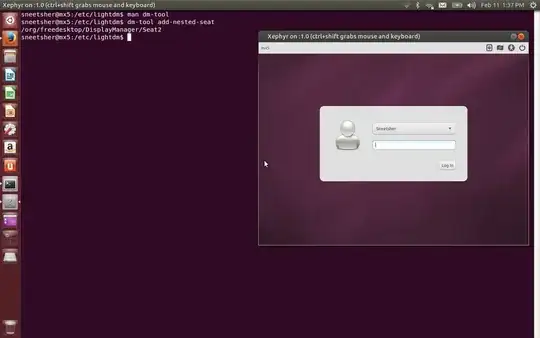This is a hypothetical answer, but perhaps someone with more knowledge on the subject can build upon my statements. If they are run under a differen't xserver output then you could switch between them by simply pressing Ctrl+Alt+F1, Ctrl+Alt+F2,...etc. Where F1 is X1, F2 is X2,..etc. I'm guessing the commands would be along the lines of:
In terminal type: sudo xhost +
Please note this presents a security risk because you've just allowed any of your x outputs to access.
Ctrl+Alt+F1
This takes you to X output 1, the default desktop is on f7
Type: export DISPLAY=localhost:1
1 because you are on x output 1, the default is on 0, and for additional outputs you will use higher numbers eg: 2,3,4 etc.
Type: startxfce4 (XFCE), startkde (KDE) or startlxde (LXDE) to get the desktop to open in the new X output.
This doesn't work for me yet, I believe it's because you must be running it as a different user, because when I try it says the desktop is already running on the other localhost? This is as far as I've been able to get with this.