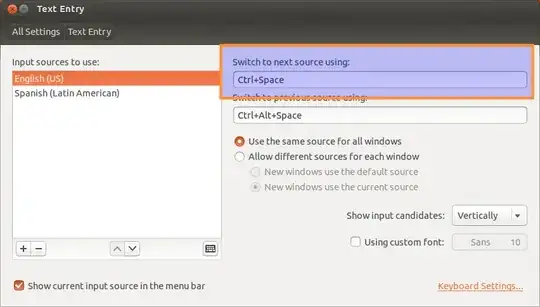After I updated ubuntu a new keyboard shortcut appears:
CTRL + SPACE
And I use that shortcut in eclipse to complete commands, and is very practical.
Rather than complete the command appears to me a window to switch the keyboard layout (pt_br Brasil or en_us USA). My keyboard layout uses the Brazilian and I do not want to change.
But I want to know if you have to change this shortcut to not give more conflict with eclipse. Can someone help me?