I have been trying to get Ubuntu up and running in dual boot, this is the first time I have tried to install linux. Everything was going well with the install, the progress bar had reached the end of installing files and then I got a black screen with a few lines of writing on it that forced my laptop to shut down.
On booting I was taken to grub, where I have the option to boot in Ubuntu and windows (and some other options), when booting Ubuntu I am sent to a black screen with blinking cursor. I can type there, but nothing else happens. Courtesy of some help here, I was sent to this page -- My computer boots to a black screen, what options do I have to fix it?
I followed instructions for black/purple screen on booting for the first time, changing "quiet splash" to "nomodeset" and hitting ctrl-k. I am now taken to a black screen with a lot of stuff going on line by line and then the last line is:
[7.471657] Adding 4041724k swap on /dev/sda7 Priority :-1 extents: 1 across :4041724k FS
Underneath that line I am left with the blinking cursor again and nothing happens.
Extra Details:
- I installed Ubuntu onto a partition
- I used a USB created with Linux/Live for install
- Using Ubuntu 13.10
Not sure if this detail is relevant but I noticed that Python 3 and some other files were uninstalled after being installed when I watched what files were being written during the progress bar on installation. Just struck me as strange.
Any ideas on what I can do to get things working?
EDIT: Here is the output of sudo apt-get update:
sudo: unable to resolve host (none)
Ign cdrom://Ubuntu 13.10 _Saucy Salamandor - Release amd 64 (20131016.1) saucy InRelease
Ign cdrom://Ubuntu 13.10 _Saucy Salamandor - Release amd 64 (20131016.1) saucy Release.jpg
W: Not using locking for read only file /var/lib/opt/lists/lock
E: Couldn't create temporary file work with /var/lib/apt/lists/Ubuntu%2013.10%20%5fSaucy%20Salamander%5f%20-%20Release%20amd64%20(20131016.1)_dists_saucy_Release - mkstemp (30 : Read - only file system)
W: Not using locking for read only lock file ``/var/lib/dpkg/lock``
E: dpkg was interrupted, you must manually run 'sudo dpkg --configure -a' to correct the problem
So I then typed in sudo dpkg --configure -a, and I got this:
$ Sudo: unable to resolve host (none)
$ dpkg: error: unable to access dpkg status area : Read - only file system
EDIT 2: Having typed mount -o rw,remount / I get this output:
mount: /dev/sda6 already mounted or / busy
mount: according to mtab /dev/sda6 is already mounted on /
At this point I also typed mount --all (although not sure if I need to), but nothing happened. I did this having searched for and followed this -- How do I boot into recovery mode?
EDIT 3: Here is the pic from gparted - http://tinypic.com/view.php?pic=n3k85d&s=8#.UwqTGYXSvIU
Yep, so sudo dpkg --configure -a did yield some results. There were a lot lines, particularly "setting up lib" lines such as setting up libfa0 (0.9.3.5). I did notice in the middle of the lines somewhere it stated package in a very bad inconsistent state, and the final line read:
Errors were encountered while processing :
libfluidsynth : amd64
Then when I typed sudo apt-get update I got:
sudo: unable to resolve host (none)
Ign cdrom://Ubuntu 13.10 _Saucy Salamandor - Release amd 64 (20131016.1) saucy InRelease
Ign cdrom://Ubuntu 13.10 _Saucy Salamandor - Release amd 64 (20131016.1) saucy Release.jpg
W: Not using locking for read only file /var/lib/opt/lists/lock
E: Couldn't create temporary file work with /var/lib/apt/lists/Ubuntu%2013.10%20%5fSaucy%20Salamander%5f%20-%20Release%20amd64%20(20131016.1)_dists_saucy_Release - mkstemp (30 : Read - only file system)
W: Not using locking for read only lock file ``/var/lib/dpkg/lock``
...which is almost the same as the first time you told me to sudo apt-get update except for the last line - now E: dpkg was interrupted, you must manually run 'sudo dpkg --configure -a' to correct the problem is not there.
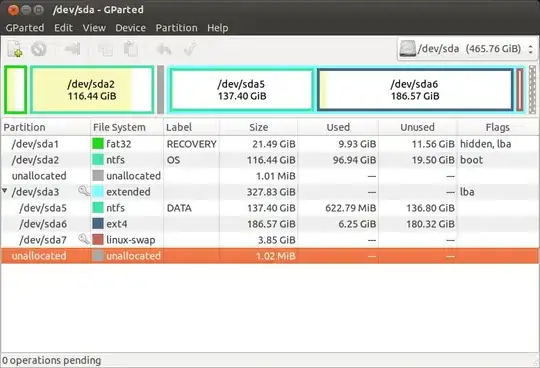
sudo apt-get update– Avinash Raj Feb 24 '14 at 03:59mount -o rw,remountand nothing seemed to happen, so I though that-omaybe-0and triedmount -0 rw.remount, and some stuff happened. I then searched and found http://askubuntu.com/questions/150367/how-do-i-boot-into-recovery-mode -- so realizing that it is actually-oand not an-0, I rebooted and typedmount -0 rw,remount /and this time a few lines printed, which I have put in the OP. – Darren Haynes Feb 24 '14 at 07:26rebooted and typed "mount -o rw,remount /" and this time a few lines printed, and notrebooted and typed "mount -0 rw,remount /" and this time a few lines printed. – Darren Haynes Feb 24 '14 at 16:58sudo dpkg --configure -aorsudo apt-get update.And also boot Ubuntu live disk, take a screenshot of gparted partition Editor and finally post it here. – Avinash Raj Feb 25 '14 at 03:17