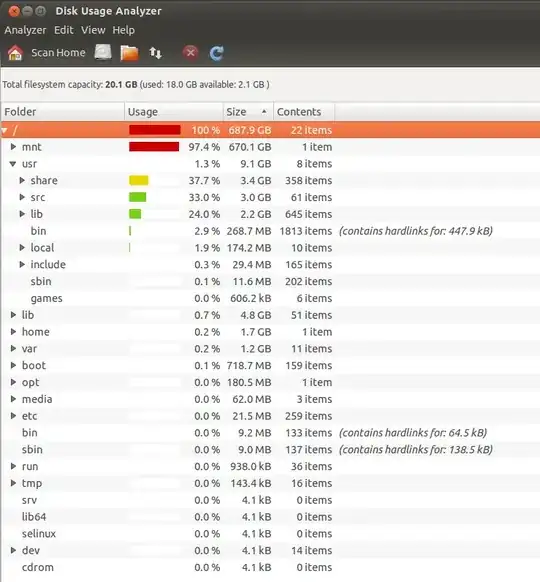I use MacBook with Mac OS X 10.9.1. I have installed VMWare Fusion 6.0.2, under which Ubuntu 12.04 LTS has been installed as virtual machine.
Now I need to increase the size of the disk of Ubuntu. GParted shows that there is 80G unallocated:
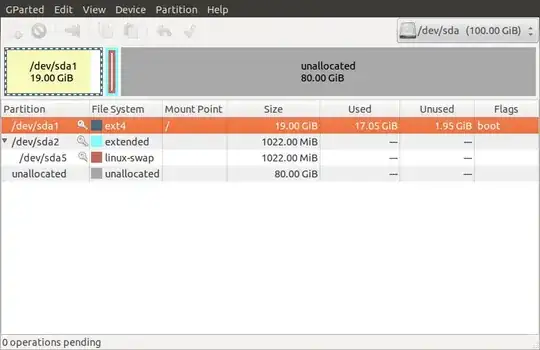
However, right-clicking on the first partition shows that Resize/Move is gray, then I don't know how to continue...
PS: this post seems to have same problem as I. If so, could anyone tell me how to Boot from the Ubuntu LiveCD under VMWare Fusion?
Edit1:
I have set up the following in VMWare to try to Boot from the Ubuntu LiveCD:
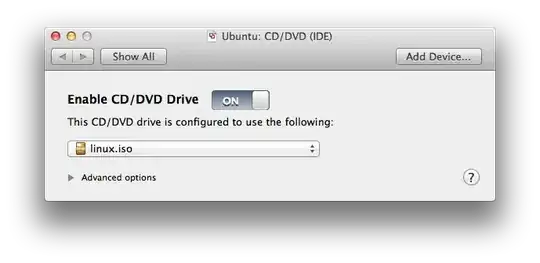

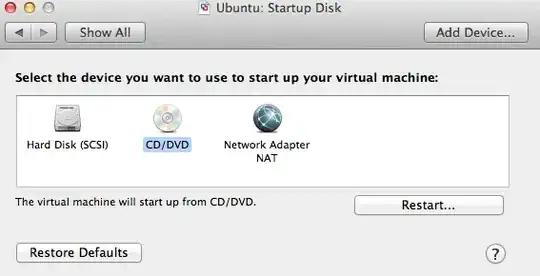
Once started, it is odd that I didn't see anything different from a boot from hard disk... Still, I opened terminal, turned swap off, and launched GParted. In GParted, I deleted the swap (as well as the whole extended partition containing it). However, I could not resize/move /dev/sda1. Could anyone help?
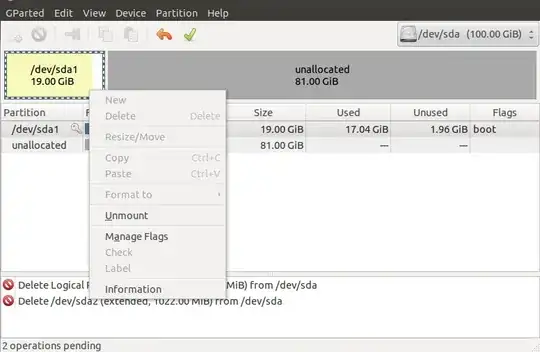
Edit2:
Following the comment of @Hadi , I think creating another disk is not a bad idea, a disk usage analysis shows the follows. Could anyone suggest which of my folders should be mounted to a newly created disk?