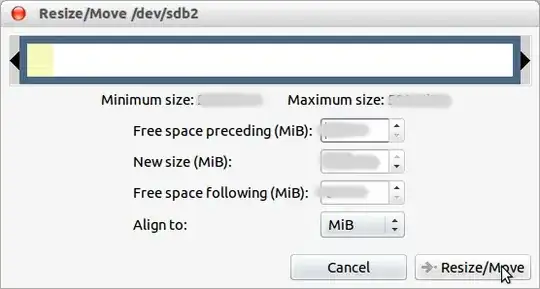Here I want to merge unallocated space to ext4 partition. But during running in Ubuntu it is not allowed. Am I right? It has key picture. I must do that Ubuntu DVD booting from it and selecting try Ubuntu there with GParted, I must merge this unallocated part by right clicking on ext4 partition and then selecting shrink. Am I right?
Then for swap area I want to take 5GB from extended partition (which is now called D on Windows). Can I format this partition in Windows or should I use GParted? But in GParted it has key picture. Or in the same way should I do this during trying Ubuntu to merge unallocated space to ext4? Thank you for your answers.