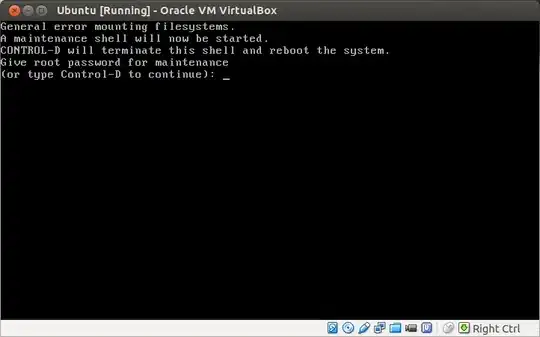I accidentally deleted my /etc/fstab file by running sudo rm /etc/fstab. Without realising what I'd done, I shut down my Ubuntu OS.
Now I'm not able to boot.
My screen looks like this. In some cases, a purple screen appears. Please give me some solutions.