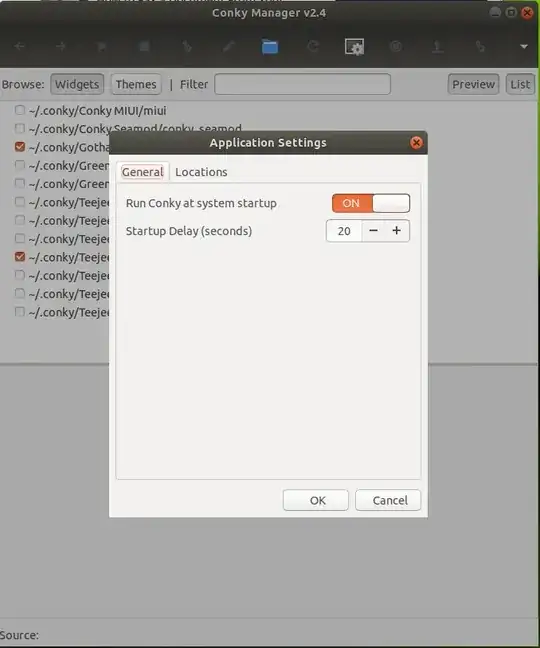In start up applications I already given a command to start Conky automatically after boot.But it does not starting after boot automatically.I have to manually start it every time.Please help.
-
1How did you configure conkey to start? You probably need to configure it to start after X , perhaps when you log in. – Panther Mar 24 '14 at 16:01
-
You may use update-rc.d to set start it at boot – Fakhri Zulkifli Mar 24 '14 at 16:07
-
@d0lph1n conky needs X, it won't work from the init scripts. – terdon Mar 24 '14 at 17:02
5 Answers
This is a classic issue with conky. the solution is usually to have it wait a few seconds. One way to do this is to write a script that calls conky with a delay and add that to your startup applications instead of conky itself:
#!/usr/bin/env bash
## Wait 10 seconds
sleep 20
## Run conky
conky
Save the script above as (for example) $HOME/start_conky.sh, make it executable (chmod +x $HOME/start_conky.sh) and then add it to your startup applications instead of conky.
- 100,812
-
@user259975 please [edit] your question and show exactly how you added this to your startup applications. Also, try adding
echo "started" > ~/conky.logto the script, that will print astartedinto the file~/conky.logwhich should let you know if the script is being executed. – terdon Mar 24 '14 at 16:48 -
sudo -i [sudo] password for amol: root@4M01:~# chmod +x start_conky.sh root@4M01:~# – user259975 Mar 24 '14 at 16:53
-
-
@user259975 1) As I said before, please [edit] your question, to show exactly how you added it. Ideally, give a screenshot so we can see the format you used to add the script to your startup files. 2) Do not use
sudo, it is not necessary and it is a bad idea. When you usesudo -iyou move to root's home directory, not yours, you are in/rootso, presumably so is your script. You have not shown how you added the file, did you use the whole path or just the name? Nut in any case, the file is probably in/rootand not in your$HOME. – terdon Mar 24 '14 at 16:57 -
sorry..but i am unable to post screen pic.I don't have 10 reputations :( – user259975 Mar 24 '14 at 16:59
-
@user259975 That's OK, you can either describe it (by editing your question), tell me exactly what you put in the "Command" field. Or you can upload a picture to a service like http://imgur.com and give a link to it. Anyway, did you try this again but without using sudo? – terdon Mar 24 '14 at 17:02
-
-
The easiest way is to add it to your Startup Applications and use the -p or --pause=SECONDS argument.

Open Startup Applications

Click Add and enter the following:
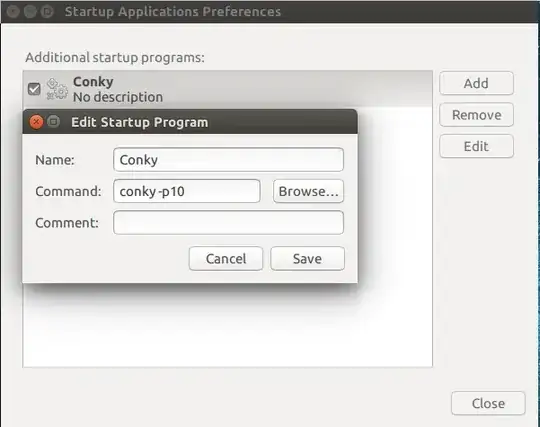
Where -p10 means wait 10 seconds after boot to start Conky
You can also use conky --pause=10
Or set the timeout to whatever you feel comfortable with
- 3,190
- 3
- 18
- 29
I had the same issue with Kubuntu 20.04.
The solution was to edit configurations in /etc/conky/conky.conf:
own_window_type = 'normal',
own_window_hints = 'undecorated,sticky,below,skip_taskbar,skip_pager',
Use man -P "less -p 'CONFIGURATION SETTINGS'" terminal command for more detail information about Conky's configuration sittings.
alternative: change Command-line in 'Startup Application Preference'for chonky to 'conky--deamonize--pause=10'
I think, this is the simplest solution
- 1