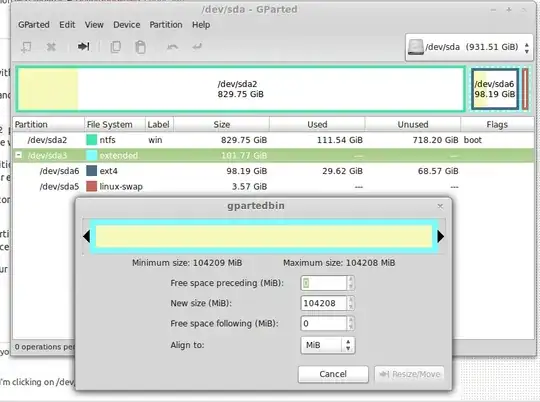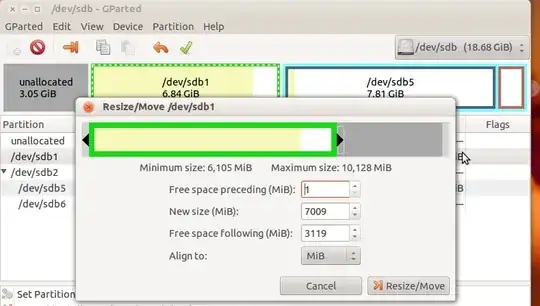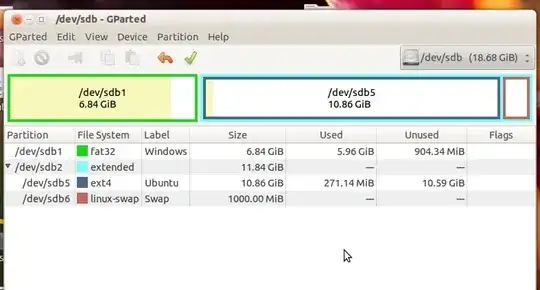I have the following
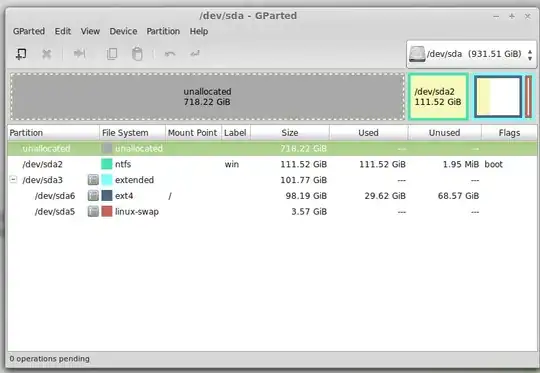
where /dev/sda2 - Windows7 and "unallocated" is the partition I want to add to my current Linux installation at /dev/sda6. But I can't do this for some reason. Even when I format unallocated partition and then I click Resize, I can only make it smaller. The same thing is true for /dev/sda6.
In other words, /dev/sda1 and /dev/sda6 don't see each other.
So how can I merge /dev/sda1 into /dev/sda6?
There is no much menu item "resize" on /dev/sda3, although it's not mounted:
a@a ~ $ sudo umount /dev/sda3
umount: /dev/sda3: not mounted
a@a ~ $ sudo umount /dev/sda6
umount: /dev/sda6: not mounted
a@a ~ $ sudo umount /dev/sda5
umount: /dev/sda5: not mounted
UPDATE2:
$ sudo lsblk
NAME MAJ:MIN RM SIZE RO TYPE MOUNTPOINT
sda 8:0 0 931.5G 0 disk
├─sda2 8:2 0 829.8G 0 part
├─sda3 8:3 0 1K 0 part
├─sda5 8:5 0 3.6G 0 part [SWAP]
└─sda6 8:6 0 98.2G 0 part
sdb 8:16 1 14.6G 0 disk
└─sdb1 8:17 1 14.5G 0 part /cdrom
sr0 11:0 1 1024M 0 rom
loop0 7:0 0 1.1G 1 loop /rofs

Clicking on /dev/sda3 and choosing "resize"