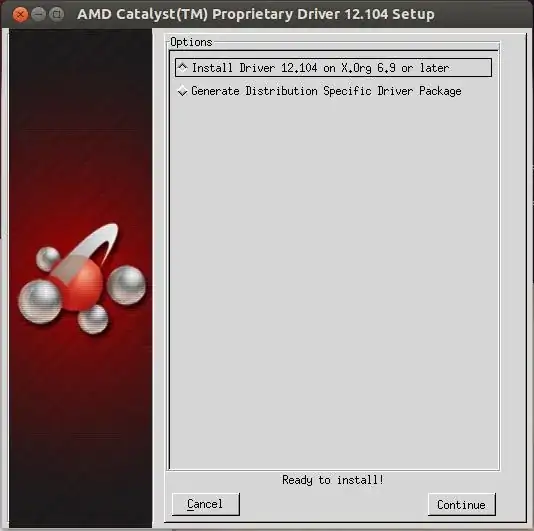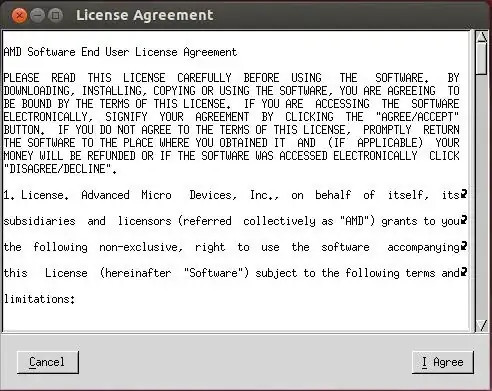I've since found that using the "Unofficial Wiki for the AMD Linux Driver" is good for uninstalling any previous fglrx drivers, prior to installing new drivers.
http://wiki.cchtml.com/index.php/Ubuntu_Saucy_Installation_Guide#Removing_Catalyst.2Ffglrx
Then using the Installer Notes to do the automatic installation starting from the terminal, works the best and is quite simple.
Automatic Driver Installation Option
NOTE: The document uses "amd-driver-installer-x86.x86_64.run" as a generic reference to the AMD install file. You will need to replace the generic reference with the actual AMD Catalyst for Linux install file you wish to execute (e.g. amd-driver-installer-catalyst-13-4-x86.x86_64.run for Catalyst 13.4).
NOTE: You must be logged in with superuser privileges (as root or with sudo access) in order to successfully install the AMD Catalyst proprietary driver for Linux.
To install the AMD Catalyst proprietary driver using the Automatic option, follow these steps:
- Open the terminal and navigate to the AMD Catalyst proprietary driver download.
Enter the command sudo sh ./amd-driver-installer-x86.x86_64.run to launch the AMD Catalyst proprietary driver installer and display the AMD Catalyst proprietary driver setup dialog box.
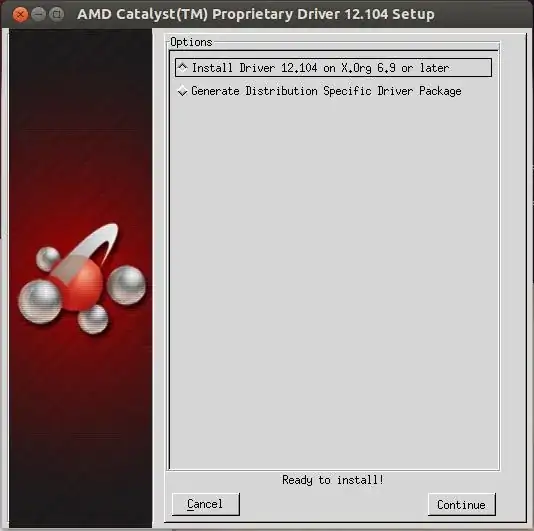
Select Install Driver and click Continue to display the AMD License Agreement.
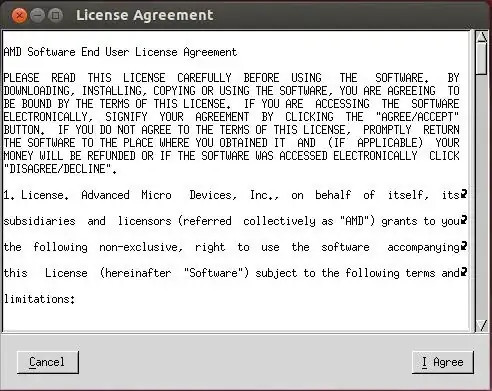
NOTE: If a previous installation of AMD Catalyst proprietary driver is detected and required to be uninstalled, the below message appears instead of the AMD License Agreement. You should uninstall the older driver before installing this version.

Read the License Agreement and click I Agree to continue the installation, or Cancel to terminate the installation. The Mode of Installation Dialog Box is displayed after clicking on "I Agree".

Select Automatic and click Continue. The AMD Catalyst proprietary driver should now be installed, and the Installation Completed Dialog box also displayed.

Click Exit to close the AMD Catalyst proprietary driver installer.
Open the terminal and run:
For versions of X.Org newer than 7, /usr/bin/aticonfig --initial to configure the driver for your AMD product.
For versions of X.Org older than 7, /usr/X11R6/bin/aticonfig --initial to configure the driver for your AMD product.
Reboot your system. You should have successfully installed the AMD Catalyst proprietary driver for Linux.