I have Ubuntu 14.04 as my host system, and then on Virtualbox, I have Lubuntu 14.04.
I am trying to share a folder on my host system so that my guest system can write files to it. I've followed instructions as best I can, installed the Virtualbox guest additions. I've got to the point where I've added the shared folder in the Devices interface:
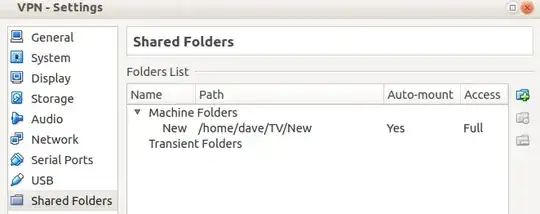
However, even after rebooting, I can't find the folder anywhere in my guest system.
How do I get my shared folder to actually show up in my guest Lubuntu machine?

/mediafolder on my guest machine. There is no folder there, or in/optor/mnt, or anywhere else. – Questioner Apr 27 '14 at 14:09