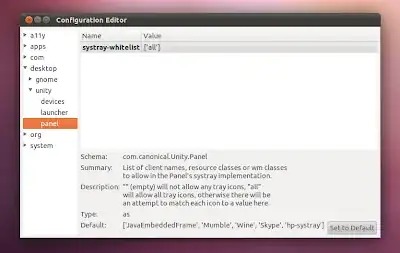Enable Skype Icon on Unity Notification Panel on Ubuntu 12.04 LTS
When you do a fresh install of Ubuntu 12.04 (Or any version with Unity for that matter), you install Skype and expect it to work as it used to. But if you close the main window - you soon notice that Skype icon is not being displayed in top panel.
To fix this you will need to run a few commands. So open up your terminal and run this:
gsettings get com.canonical.Unity.Panel systray-whitelist
You should get something like this:
['JavaEmbeddedFrame', 'Wine', 'Update-notifier']
Basically this means, that Skype is not whitelisted, thus is not allowed by default to display its tray icon. We need to fix this. Append 'Skype' to the list so that you have something like this:
['JavaEmbeddedFrame', 'Wine', 'Update-notifier', 'Skype']
Then wrap it with double quotes (”) and add gsettings set com.canonical.Unity.Panel systray-whitelist in front of it. At this point you should have something like this:
gsettings set com.canonical.Unity.Panel systray-whitelist "['JavaEmbeddedFrame', 'Wine', 'Update-notifier', 'Skype']"
Now just copy this to your Terminal and execute the command. Reboot afterwards. Now you should see the icon.
Source: Enable Skype icon on Unity notification panel on Ubuntu 12.04 LTS - Tautvidas Sipavičius