I am currently trying to install Ubuntu 14.04 on a Sony Vaio that came pre-installed with Windows 8 in (I understand) UEFI mode. And I am experiencing the dual-boot hell. I already tried most of the suggestions in the exhaustive Installing Ubuntu Alongside a Pre-Installed Windows with UEFI guide as well as Ubuntu installations when using UEFI, but I still experience issues so please do NOT mark the current question as duplicate.
These are the steps that I already did:
- Use a 64-bit 14.04
- In the BIOS I could NOT find nor disable
QuickBoot/FastBootandIntel Smart Response Technology(SRT). But I did disableFastStartupin Windows 8. - In BIOS I disabled
SecureBoot. - I installed 14.04 in UEFI mode (the
/etc/fstabcontains the UEFI partition) by using manual partitioning on the GPT hard-drive. I reduced the size of the Windows 8 partition from within Windows 8, as recommended. - After the installation I noticed dual-booting issues, so attempted to use
boot-repair(following this guide). But it only ended in an error and didn't fix much.
Issue:
Windows 8 always boots fine. When somehow I manage to get to the grub screen then choosing Ubuntu or Windows 8 will result in either OS booting just fine. So dual-booting sort of works. However, most of the times the Vaio will simply boot to Windows 8 after a shutdown or restart.
To get to the grub screen reliably, I am currently using the following awkward workaround:
- While holding the SHIFT key, I click on Restart within Windows-8:
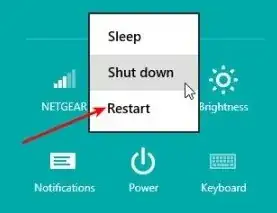
- When the menu below appears, I select
Use a device: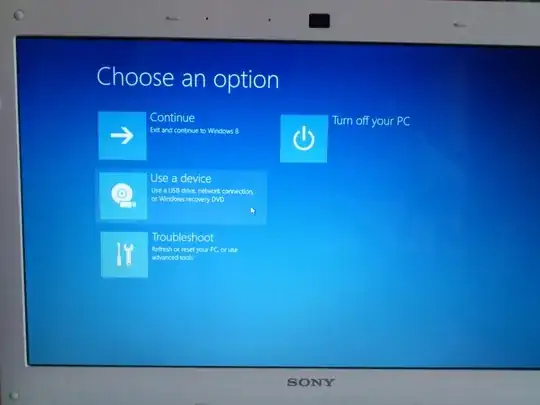
- Then I select
Ubuntu:
Afterwards the GRUB menu appears and I can boot Ubuntu. For this to work I had to enable External Device Boot in BIOS and set in the Boot priority that the External Device (1) should be before the Internal HDD (2).
Question:
- How can I fix the dual-boot issues on the laptop? I would like to be able to get straight to the GRUB screen whenever I restart the computer, either from Windows 8 or from Ubuntu.