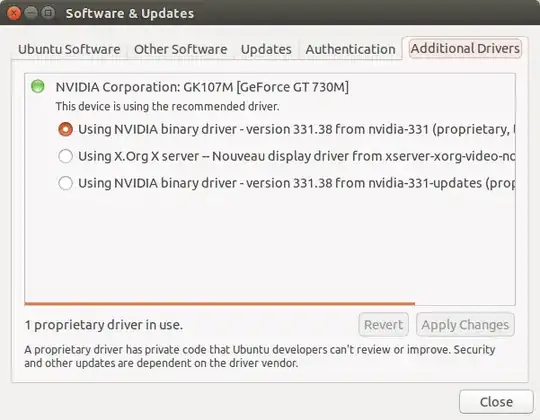I'm using Ubuntu 14.04 and PlayOnLinux 4.2.2. I managed to get League of Legends almost running perfectly, there are only two problems. The first is that the shop to buy things with IP/RP is just a black screen. Here is a screenshot:
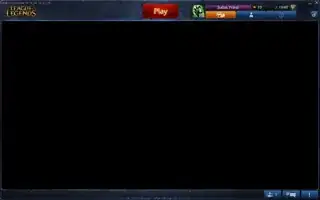
The second problem is that in the game, during the match, some menus are messed up, as if they were in a different resolution from the game's current resolution. For example, the item shop opens a normal window, but this window's contents are all over the screen. Here is a screenshoot:

All the rest is working fine, I even get high FPS. I installed LoL via PlayOnLinux and then I applied TuxLoL patch. I have an Optimus Notebook, Dell Inspiron 14R 5421, it has an Intel integrated video card and Nvidia GeForce 730M dedicated card, which are properly handled by Bumblebee.
How do I fix these two problems? Could somebody help me, please?