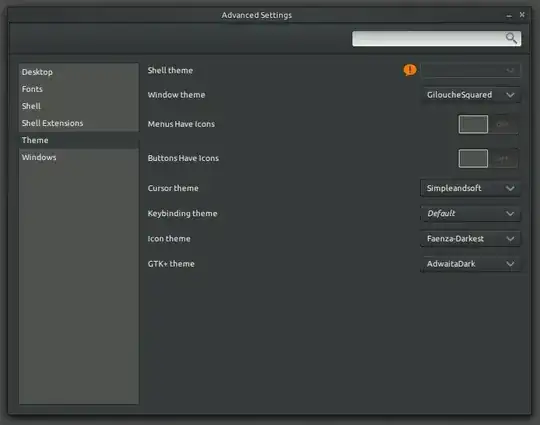Like alb3rtano0012 suggested, you should download Tweak Tool aka. 'Advanced Settings' [Tweak advanced GNOME 3 settings], that enables you to choose a different window theme, matching your overall dark GTK+theme.
Since it is not included yet in the 14.04 repos you can install it like this:
- Open a terminal window.
- Type in the following command then hit Enter.
sudo apt-get install unity-tweak-tool gnome-tweak-tool
Source: Install tweak tools in Ubuntu 14.04 | Guide 01
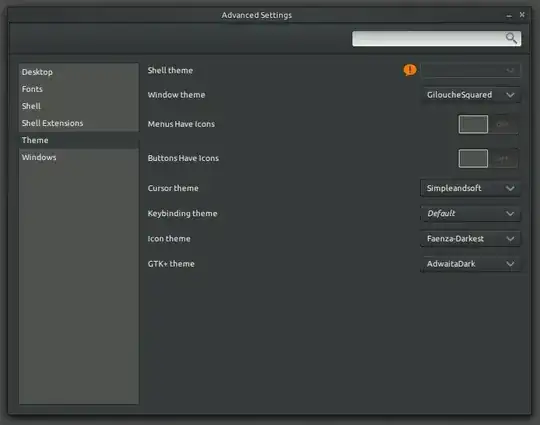
GNOME Tweak Tool allows the adjustment of several advanced GNOME options that can't be configured in gnome-control-center. This includes things like:
- fonts used in user interface elements and titlebar
- font hinting and aliasing
- alternative user interface themes
- changes in window management behaviour
- behaviour on laptop lid close
- file manager desktop icons
- icons in menus and buttons