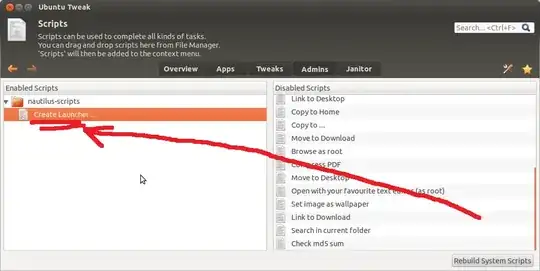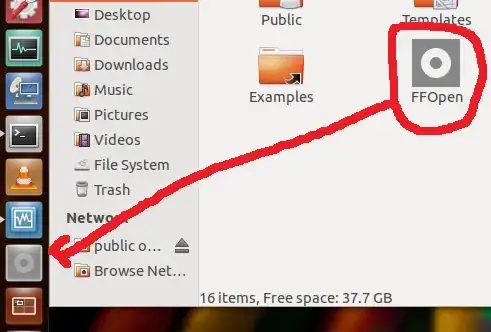Hi & Welcome to Ask Ubuntu,
I'm very sure you'll get different types of answer and indeed this question made me to play with certain applications and bash scripts. Well, I had a quick go through and it seems working perfectly on my 12.04 LTS. Refer below steps
Add PPA, Update your system & install Ubuntu tweek
I do not know your OS version you're on but this should work without causing you any errors. Refer mroe on installing and understanding Ubuntu Tweak tool.
Open a terminal (CTRL+ALT+T) & do below;
sudo add-apt-repository ppa:tualatrix/ppa # add apt repository for ubuntu tweak
sudo apt-get update # update the system before installing pkg
sudo apt-get install ubuntu-tweak # install ubuntu tweak
One a related note, install the gnome-panel
sudo apt-get install gnome-panel # installing gnome panel
sudo apt-get install -f # only run if any dependency problem raises
Preparing the bash script to open firefox & url
You may use your favorite editor on a terminal (vi or nano). In here, I've opened vi editor on terminal.
vi filname.sh # if you have nano, then use "nano filename.sh"
Paste the script shown below;
#!/bin/bash
# Launch clean firefox profile with parameters:
# -no-remote don't connect to any running instance of firefox
# -P run firefox through a profile
# firefox -P 'Another Profile' &
sleep 4 # wait for firefox to load
# Open URLs
firefox -new-tab 'https://askubuntu.com/users'
and to save it hit Esc once then type :wq! which will write the script to the file and force quit. Make sure you replace the URL with your preferred one. You may refer more on customizing the script here. Once you've saved the script, give executable permission to it.
chmod +x filename.sh # this will make the file executable
Important: note down the /path/to/the/filename.sh, which will be needed when creating the script shortcut.
Making the script work with Ubuntu Tweak & pin to Dash menu
- Open the Ubuntu Tweak tool from the dash menu

- Click on Admins tab -> click on Scripts

- You'll see Create Launcher.. at the bottom of Disabled scripts (right column), and drag it to Enabled scripts (left column).
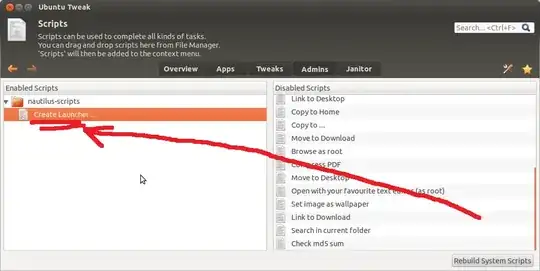
- Afterwards, go to the location of where you've saved your
filename.sh, -> right click -> Script -> Create launcher (which will give you below screen).

- Fill in accordingly to fit your need (seen above) & make sure to select the
filename.sh file by browsing and finish it with Ok. There'll be a shortcut created on the same location where your script file located. Simply drag it and put it into the dash panel.
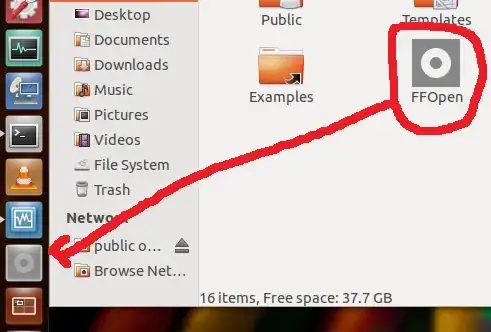
Hope this helps! :)