I switched to Ubuntu so that I could run my webserver on HHVM rather than WAMP. But I'm encountering basic problems that are slowing down my development time significantly. I feel this is probably a simple issue to address, but every post on the internet is "here's how you do this in terminal, and here's why it's the most dangerous thing in the world."
What I'm looking for is pretty simple: I want to load sublime (or gedit, or text editor of choice) and edit files in the /var/www directory WITHOUT having to change the owner, group, or permissions of the /var/www directory. I DON'T want to load my text editor through terminal - I just want to click on the side bar, choose a file, and it works.
I realize that as developers, yes, we can jump through hoops to resolve these problems on an individual basis through the terminal. But I just want to load up the desktop and enter the project without having to worry about loading several new commands when I need to change a virtual directory in /etc/nginx or something.
How can I have a one-click solution to the "privileges denied" issues when trying to locally edit system files / files that are protected for a reason? Bearing in mind I ONLY want to do this locally, thus not wanting to change their protective settings.
Edit: This question is 95% resolved. It would be preferable if Ubuntu Desktop version were slightly more accessible for development purposes for superusers, but the accepted answer by Jacob addresses the main issue and showcases some interesting functionality with Ubuntu.
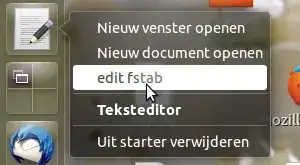
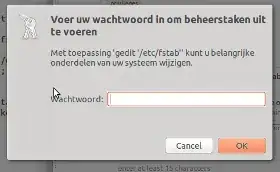
www-datagroup then i changed the permissions of folder and files that i want to access often to 775(folder) and 664(files). After that i can access and edit without problems and root access. If this is an option for you i can descripe it more detailed in an answer. – TuKsn May 10 '14 at 19:36