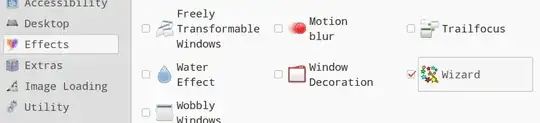I use the 'alarm-clock-applet' to notify me every so often to take a break from looking at my screen and give my eyes a bit of a rest. The interface is clunky, but it works.
One issue I'm having, though, is that sometimes I don't notice when it goes off. The indicator icon in the Gnome panel (I use Flashback) turns yellow, but it's easy to miss.
It can be set to play a sound, but I'm often using my laptop in public settings where having an alarm go off at regular intervals wouldn't be acceptable.
The program does offer me the option of running a command when the alarm goes off. It would be great if I could set something that maybe placed notice on my screen that I couldn't ignore, or overlayed a transparent red over everthing, or something like that. I'm open to ideas, the point just being that it should be something that there is no way I can ignore it.
Is there any command I can run that would create some kind of completely blatant visual notification?