I am looking for a clean and fast method to force GNOME in Ubuntu 14.04 to switch between active apps only on the current workspace when pressing the shortcut alt + tab.
7 Answers
Simply:
gsettings set org.gnome.shell.app-switcher current-workspace-only true
- 68,507
- 3,315
Here is the solution I came up with:
Very fast & easy, without any installations/extensions:
Install
dconf-editor(already installed on current debian/ubuntu distributions):sudo apt-get install dconf-editorOpen
dconf-editor(from the Dash or a Terminal)- Navigate to: org -> gnome -> shell -> app-switcher
Set "current-workspace-only" to true
..and you're done :)
-
15
-
2Please add @austinmarton answer too, since while this is more generic, there's a gnome way that requires no extra installs. – Mihail Malostanidis Oct 07 '17 at 14:54
-
7I've added feature issue to Gnome TWEAK project https://gitlab.gnome.org/GNOME/gnome-tweaks/issues/123 – sobi3ch Feb 15 '18 at 11:22
-
-
-
1As of Ubuntu 18.04 this setting can be found at /org/gnome/shell/window-switcher/current-workspace-only – GuruBob Jul 01 '18 at 23:37
-
@GuruBob I've got both of these settings available in dconf in 18.04, however the shell/app-switcher one listed in the answer was the one that I needed to change. – EoghanM Aug 30 '18 at 13:33
-
2WARNING: For me in Ubuntu 18.04 does not work, but the command line version worked: gsettings set org.gnome.shell.app-switcher current-workspace-only true – carlo.polisini Aug 31 '18 at 09:39
-
As of Debian 12, Bookworm, you can change this via Settings > Multitasking and see Application Switching at the bottom. – Anthony Petrillo Dec 29 '23 at 19:22
Seems to be fixed with
gsettings set org.gnome.shell.window-switcher current-workspace-only true
gsettings set org.gnome.shell.app-switcher current-workspace-only true
- 99,918
-
1
-
This did the job. It only shows the apps currently in the workspace and, when an app has two instance each in a different workspace when pressing Alt+Tab it prevents from showing both of them. But you have to use both the commands in this answer. Awesome, thank you! – juliangonzalez Oct 01 '18 at 15:38
-
As an alternative to installing dconf-editor and having to fiddle around with your mouse so much, you can also do this from terminal.
To create the current-workspace-only value:
dconf write /org/gnome/shell/app-switcher/current-workspace-only 'true'
To erase it, going back to default settings:
dconf reset /org/gnome/shell/app-switcher/current-workspace-only
I would like dconf-editor more if it could search through paths, properties, and values.
-
3the (later) answer using
gsettingsis just a higher-level api that also sets thedconfvalues (and would probably be in general preferred over directly accessing dconf) – michael Jan 01 '18 at 07:56 -
1
-
For keys that don't exist yet, dconf does not let you auto complete them, while gsettings does. f.e.
dconf write /org/gnome/shell/app-swthen pressing tab does not complete to anything, butgsettings set org.gnome.shell.app-swthen pressing tab completes togsettings set org.gnome.shell.app-switcher– trusktr Jun 21 '22 at 23:34
An alternative for people who want to tab through open windows on current workspace but also want to be able to tab through all open apps (on any workspace) this can be achieved by changing the keyboard shortcuts.
Under Settings > Devices > Keyboard (on Ubuntu 17.10):
- Switch Windows: Alt+Tab
- Switch Applications: Super+Tab
-
That's tricky - Alt+Tab changes windows, even when changing the keyboard shortcuts. Is there a way to fix that? – Rick-777 Nov 29 '17 at 14:49
-
Yes, Alt+Tab will show the windows open on the current workspace whereas Super+Tab will show all open programs (on any workspace). What do you want to achieve, that Alt+Tab shows open programs on the current workspace instead of open windows? – Clauds Nov 30 '17 at 10:19
-
1Hi ! I'm trying to set this specific behavior, but I don't seem to be able to. Both commands always behave the same. I tried gsettings current-workspace-only for window and app switcher with no luck either. Any idea? Thanks :) – Biggybi Apr 15 '18 at 06:16
-
I checked my gsettings and I have
org.gnome.shell.app-switcher current-workspace-only falseandorg.gnome.shell.window-switcher current-workspace-only true– Clauds Apr 15 '18 at 09:59 -
-
This is great, thanks! Just did this in Ubuntu 18.04 and it's really helpful. It seems I didn't have Alt+Tab bound to anything originally (but it still performed the 'switch applications' action). After binding Alt+Tab to 'switch windows', I had to re-bind Super+Tab to 'switch applications' for some reason. – Daniel Buckmaster Jul 03 '19 at 00:39
AlternateTab
If you also want to ungroup applications on switcher you can add the officially supported AlternateTab extension.
Actually, Ubuntu is going to have the Alternatetab as default on Alt+tab in the upcoming version of Ubuntu (19.04), while the current default app switcher will remain on Super+tab.
- 15,657
The other solutions here did not work for me on Ubuntu 18.04.1, but the Alt Tab Workspace extension worked.
- 163
-
That's odd. If you follow the code it does the same as austinmarton's answer – Pablo Bianchi Apr 18 '23 at 03:54
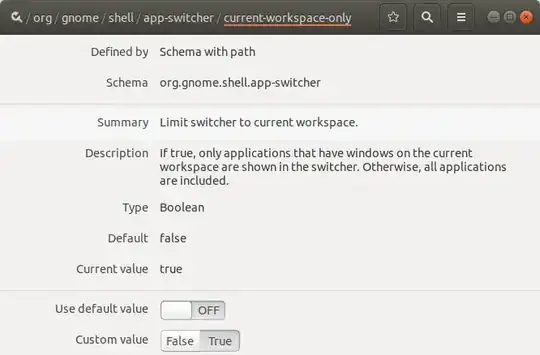
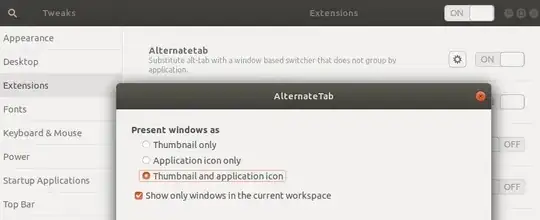
gsettingswith the fully qualified/usr/bin/gsettings. Package managers like Anaconda can muck with the defaultgsettingsalias. – Tahlor Apr 02 '20 at 20:49