I'm afraid this is another question about Broadcom wifi (in particular, the BCM4313 chipset). Before upgrading to 14.04, my wifi worked perfectly. Since upgrading, it has been working only very slowly, and occasionally not at all.
I am currently running the brcmsmac driver, which the official documentation, as well as many of the answers in the links below, suggest is the right one for my kernel version and chipset.
I have pasted the wireless info from my computer (including lspci, iwconfig, iwlist, lsmod, etc.) here: http://pastebin.com/5fhWiWi0.
I appreciate that problems such as mine seem to be widespread. Here are some of the similar questions I've found on these forums:
- Extremely slow connection with a Broadcom BCM4313 wireless card
- Cannot connect to wifi after upgrade to 13.10 (BCM4313)
- Broadcom bcm4313 Ubuntu 13.10 connection time out
- Wireless problems with Broadcom BCM4313
- How do I get a Broadcom BCM4313 wireless card working?
- 13.10 BCM4313 network problems after update
However, none of the answers contained therein worked/applied in my case.
EDIT: I should have mentioned that I have also tried using bcmwl-kernel-source. This works better than bcrcmsmac (but not perfectly) on one of the two wifi networks that I regularly use, but it won't even allow me to connect to the other one.
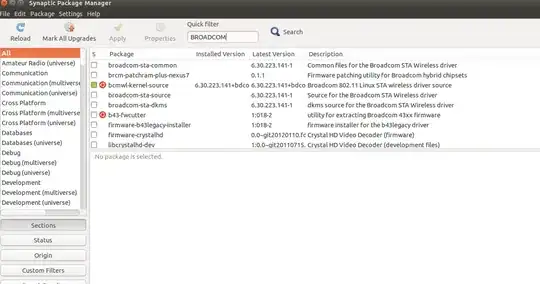 Do not use jockey-gtk, it will fail to load there.
Do not use jockey-gtk, it will fail to load there.
sudo apt-get --reinstall install linux-firmware-nonfree. This is the common wifi driver containing package. – May 14 '14 at 03:01sudo apt-get install firmware-b43-installer– May 14 '14 at 04:15