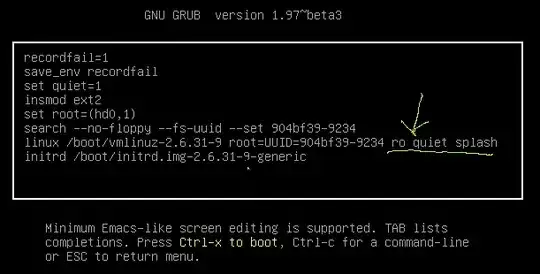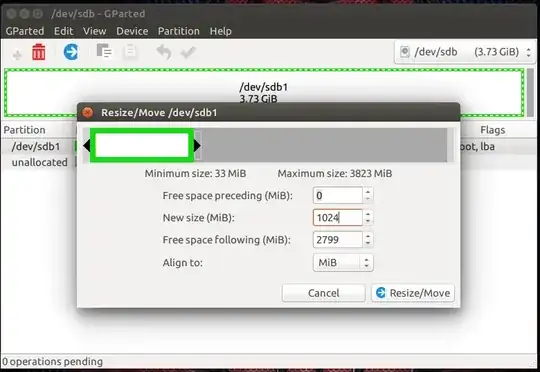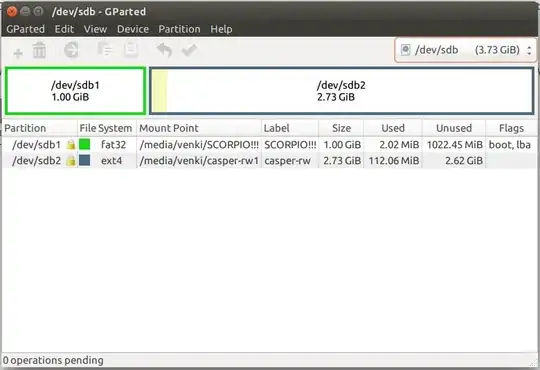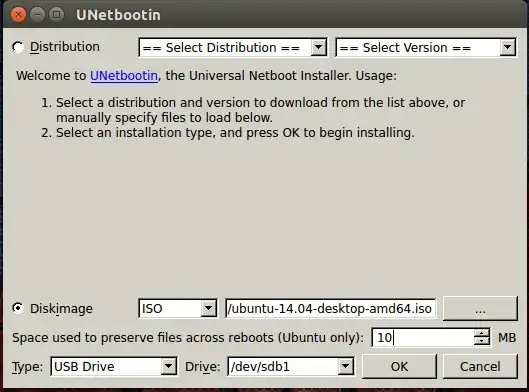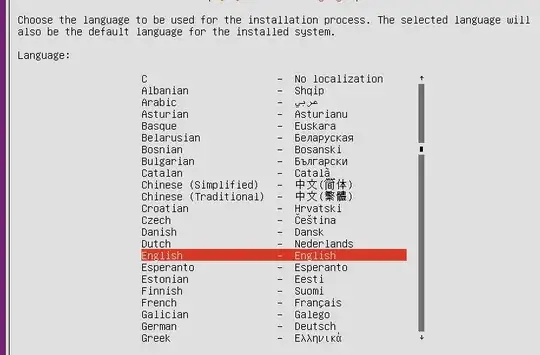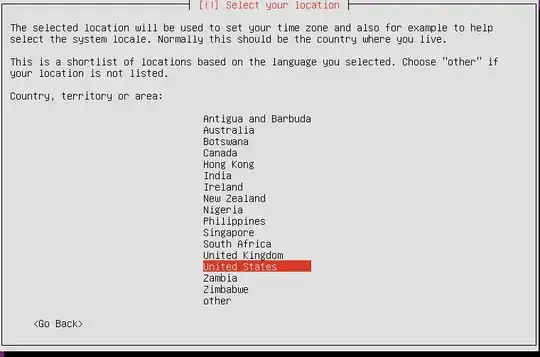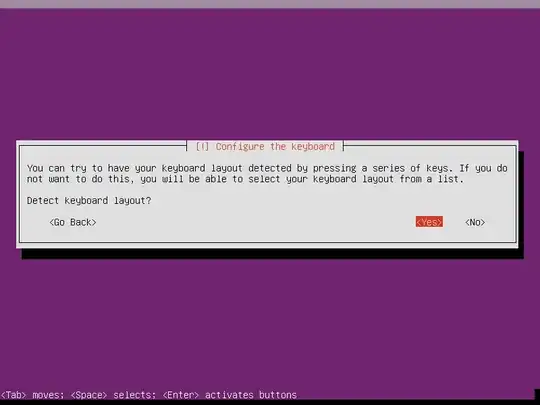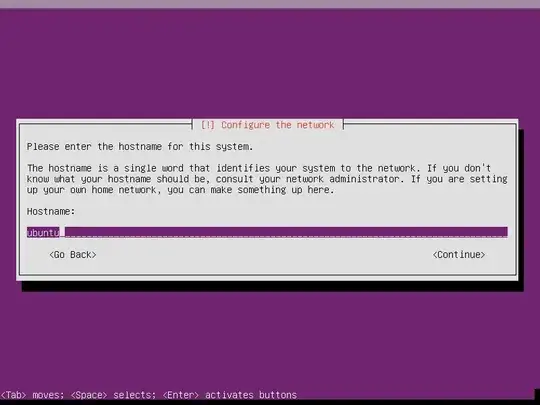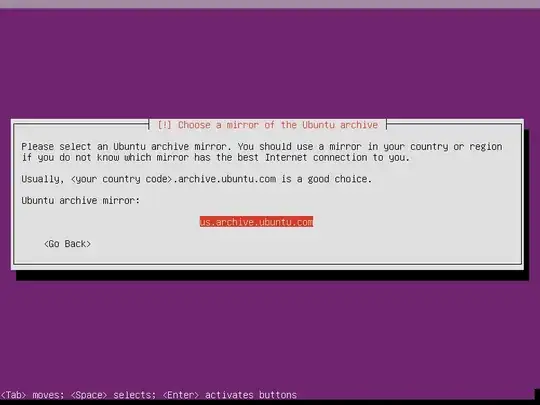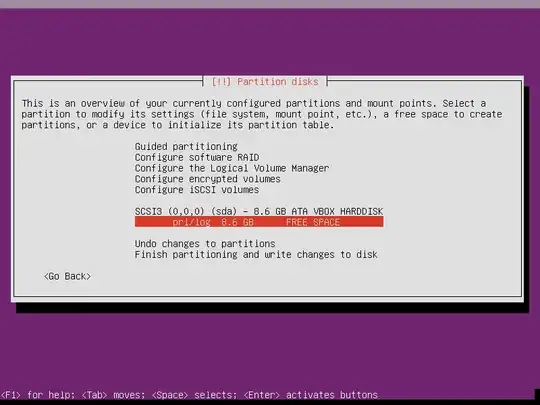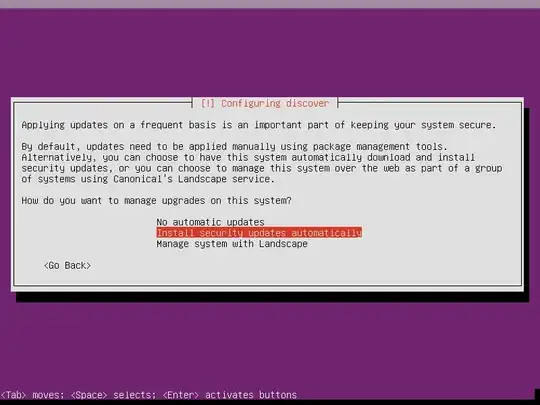Since you have a problem with the GUI installer you must try the Text based installer provided by the Ubuntu minimal CD. But, most probably, after the install you will have the "low graphics issue" in your Ubuntu. To solve it just refer to the answers in this question. Now I will show you how to install Ubuntu with the Text based installer. Remember that a decent working internet connection is compulsory for this.
Installing Ubuntu with the Text based installer(MinimalCD) :
- Download the minimal CD for your Ubuntu version(12.04 LTS) from here.
- Then burn the
mini.iso file you would have got from the download onto a CD.(This is preferable as some of the images don't work properly with a USB device.)
- Now Boot from your CD and you will see these on your screen. Just follow the instruction given above each screen shot.
Select 'Install' here.

Select the language you prefer.
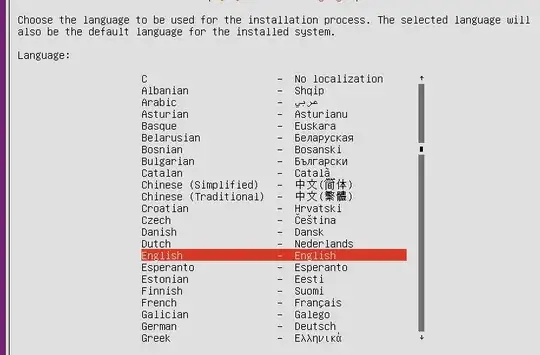
Select your country.
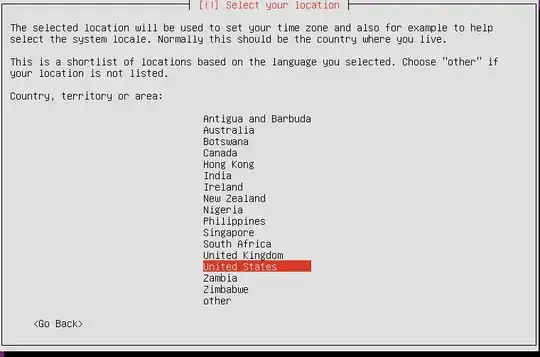
Now you could choose no and set your keyboard later. If you choose yes, it will ask you a few questions in order to detect your language.
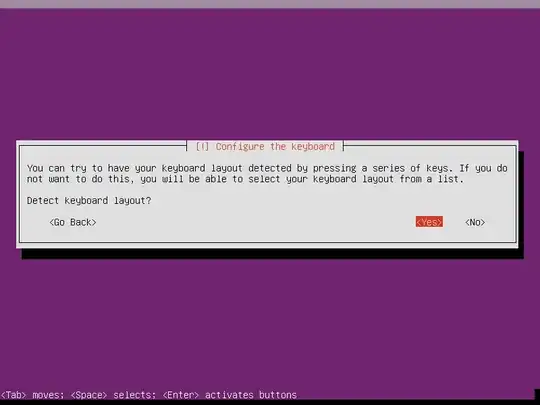
Type in a host name.
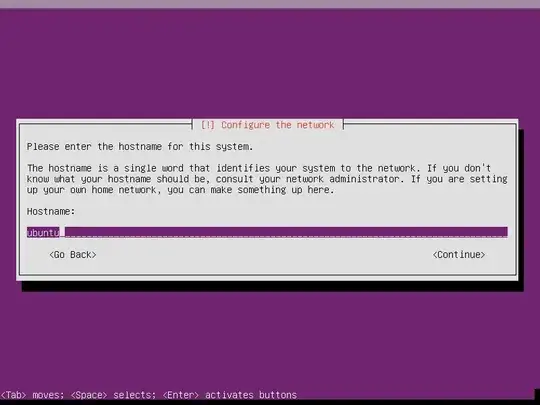
Here it is recommended to choose your own country. If not, then the closest mirror to your country so you could have a faster download speed. You'd be grabbing a few packages from there(Its like Debian net install).

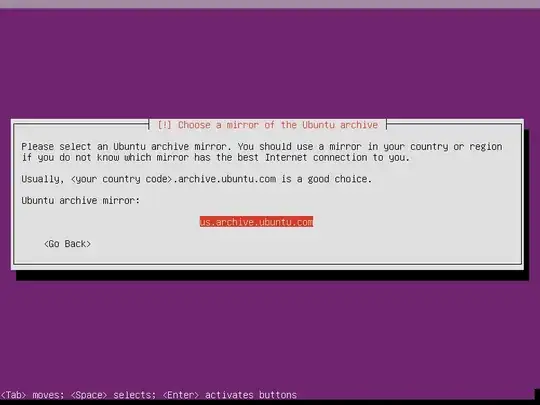
I won't use proxies for now. If you want to use proxy, you could.

Give a Name, User name & password and it will later ask you to set the time.

I choose no here to keep it simple

Now you need to pay attention because it is partitioning time! I highlighted Virtual box entire disk. If you want to choose the entire disk you just hit Enter else if you want to dual boot and:
If you have another Linux distro, you could use Gparted. I prefer the LiveCD of Gparted, simply because everything is unmounted. So you partition your disk and then you run Ubuntu installer and follow the steps below.
If you're on Windows OS then you could use the partition manager available in it. Press the Windows button and type 'partition' in the search box of the 'Start' menu that appears. The partition manager will show up. The complete guide you must follow for this purpose is here.
Now that you have a free partition, you must highlight it and press Enter. Note that I don't configure LVM on my computer to keep it simple but I would definitely do so on a server. I won't talk much about it in this answer, so just hit Enter for now.
Choose Finish partitioning and write changes to disk to let it do the partitioning automatically instead of doing it manually(i.e letting the home partition be on a different partition and so on. If you wish to you could do it manually too).
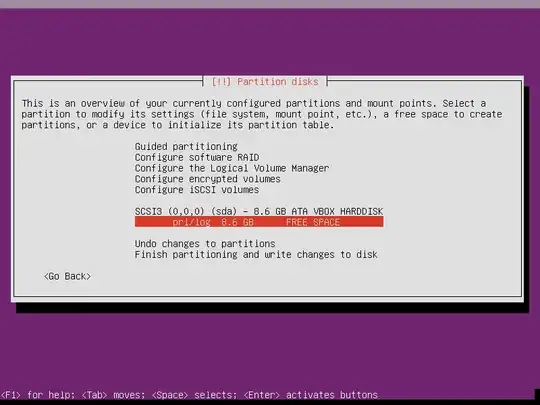
Here I chose the highlighted option but you can use whatever you want.
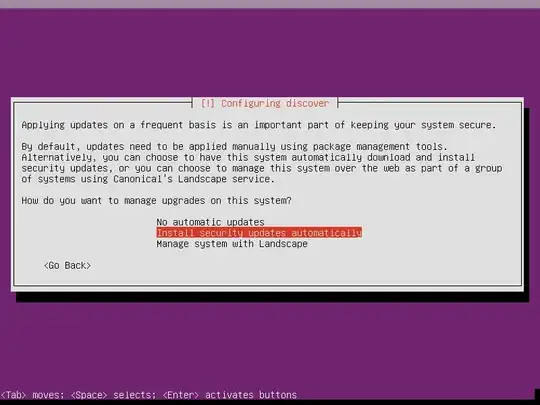
When it's done downloading, you will see the menu shown below. I recommend choosing only the Desktop Environment(DE) you want and install services later. You select an option by pressing
Space and then
Continue(I chose
Lubuntu-minimal for a demo).

Then it will ask to install GRUB. Press
Yes.
Then you will see something like: "Is this system clock set to UTC?" Press Yes(This can be changed later).
Now it's time to Boot the system. Press Continue and remove the installation disk.
Voila !!

What could go wrong?
You could have problems with GRUB(i.e GRUB won't show up and let you choose your Ubuntu), Windows OS won't show up and so on. All these could be fixed using boot repair disk.
Create Windows repair disk as a precaution. You may use it to fix Windows MBR errors. In case you get that kind of error, open a terminal and do the following:
bootrec /RebuildBcd
bootrec /fixMbr
bootrec /fixboot
If you need additional drivers, go here and grab the cd, put it on a USB device or CD and you'll be able to fix many drivers issue.
I am pretty sure that they work on Ubuntu too as I have used them on Ubuntu 12.04. If you still prefer to grab them from Ubuntu's repository itself, you could click here for more info.
This installation was done in virtualbox, if you have any question when installing on your PC, please comment below and I would be happy to help !