At some point, the filesystem on my digital audio player has become read-only. I cannot copy files into it or remove files on it.
Are there some possible reasons for the player's file system to change permissions in this way?
I tried using chmod:
$ sudo chmod a+rw SGTL\ MSCN/
chmod: changing permissions of `SGTL MSCN/': Read-only file system
SGTL MSCN is the mount point of the digital audio player.
What else can I try to make it writeable?
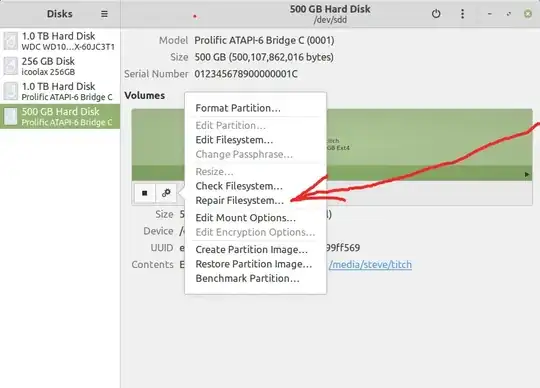
mount| grep SGTL? – Emmanuel Dec 02 '13 at 16:54mount -o remount,rw /– Tinkaal Gogoi Aug 08 '19 at 06:47