I downloaded Ubuntu 14.04 from the website which I saved to my desktop with WinRar. My trial with winrar had expired so I have now tried it with Active@Isoburner but I'm getting no further. I eventually got it burnt onto a DVD(4.7gb) and tried to boot from DVD and normally. Neither way works.
It looks like its about to boot but then a message appears saying that a serious error has occurred...the disk drive for /tmp is not ready yet or not present...press I to ignore, s to skip or m for manual...
At this point I'm lost and unsure what to do. My laptop Toshiba Equium A210-17I is over 5 or 6 years old. Available space on the Hard Drive is 24gb. 2gb RAM. It originally came with Windows Vista Home Premium edition but about a year ago or more a friend wiped it clean for me as I was having no end of problems with Vista. He installed Windows 7 Ultimate(which I don't have a disc for).
How can I resolve this issue and get Ubuntu to boot up? Do I have to install a previous version of Ubuntu first? Any advice or help would be greatly appreciated. Kind regards. Beetle.


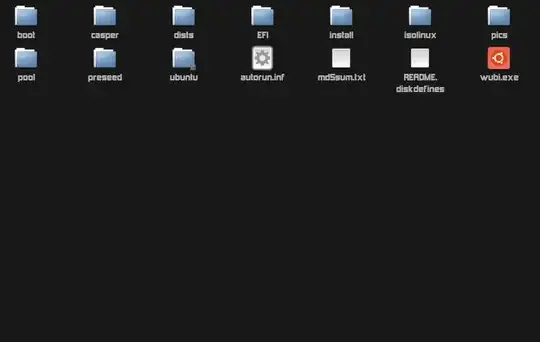
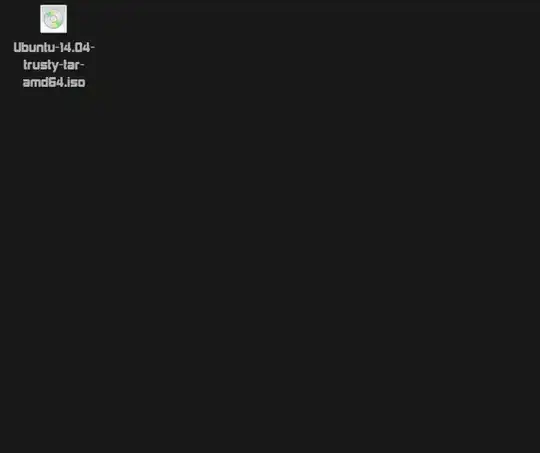

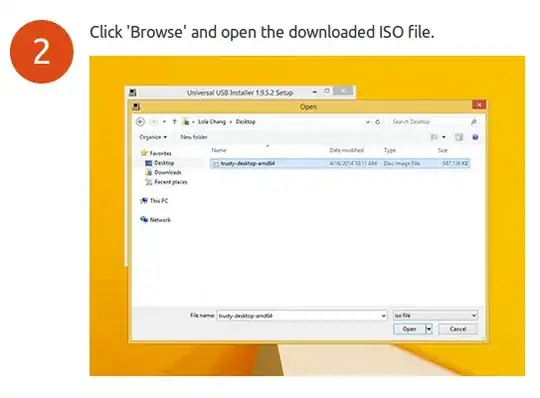
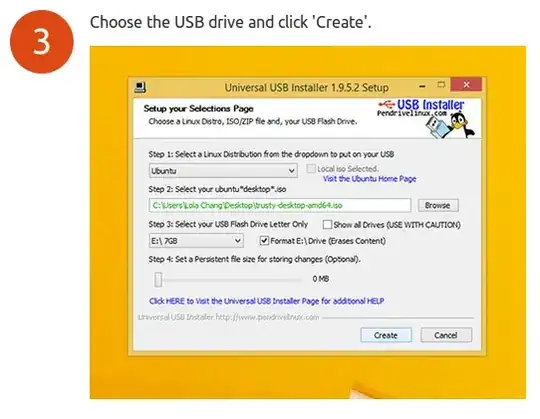
i386or theamd64version? – Theolodis Jun 04 '14 at 09:28