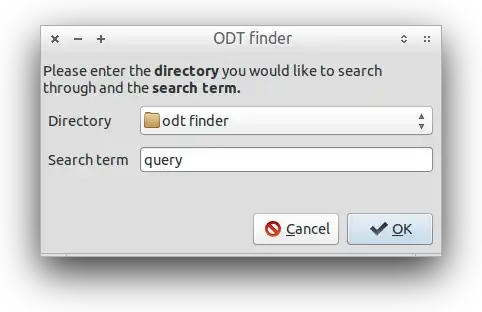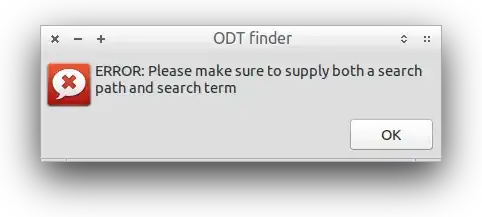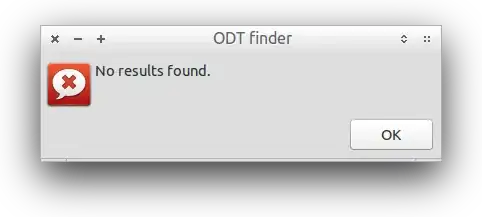Solution using a yad script
Overview
Unfortunately there's no existing GUI option that would be able to search through LibreOffice documents without creating an index first (e.g. Recoll, Tracker). The closest one I found was gnome-search-tool but it only supports plain text files.
Because I was looking for the same type of functionality a few months ago I decided to sit down and see what I could come up with myself. So, without further ado, here's the script I wrote:
ODT finder
#!/bin/bash
NAME: ODT finder
AUTHOR: (c) 2014 Glutanimate (https://github.com/Glutanimate)
LICENSE: GNU GPLv3 (http://www.gnu.de/documents/gpl-3.0.en.html)
DEPENDENCIES yad libreoffice unoconv
Dialogs
Title="ODT finder"
TxtEntry="Please enter the <b>directory</b> you would like to search through
and the <b>search term.</b>"
ErrNoArgs="ERROR: Please make sure to supply both a search path and search term"
ErrNoReslt="No results found."
Variables
declare -A Results
Functions
dialog_options(){
SearchOptions="$(yad --form --title="$Title" --text="$TxtEntry"
--width=400 --height=200 --center
--field="Directory":DIR
--field="Search term" )"
RET="$?"
if [[ "$RET" != "0" ]]; then
echo "Aborting"
exit 1
fi
SearchPath="$(echo "$SearchOptions" | cut -d '|' -f1)"
SearchTerm="$(echo "$SearchOptions" | cut -d '|' -f2)"
echo "Path: $SearchPath"
echo "Query: $SearchTerm"
if [[ -z "$SearchPath" || -z "$SearchTerm" ]]; then
dialog_error "$ErrNoArgs"
dialog_options
fi
}
odt_search(){
while IFS= read -r -d '' File; do
Match="$(unoconv --format txt --stdout "$File" 2> /dev/null | grep -m "1" -i "$SearchTerm")"
if [[ -n "$Match" ]]
then
echo "Match found for $File:"
echo "$Match"
Results["$File"]="$Match"
else
echo "No Result found in $File"
fi
done < <(find "$SearchPath" -type f -name '*.odt' -print0)
echo "1" > "$SearchState"
}
dialog_error(){
yad --title="$Title"
--center --width="400" --height="100"
--image=dialog-error
--window-icon=dialog-error
--class="$WMCLASS"
--text="$1"
--button="OK":0 2> /dev/null
}
dialog_progress(){
sleep 0.5
while true; do
if [[ "$(cat "$SearchState")" = "1" ]]; then
break
else
echo "#Searching..."
sleep 0.5
fi
done |
yad --progress --pulsate --auto-close
--width=350 --height=100
--title="$Title"
--text="Searching for '<b>$SearchTerm</b>' in '<b>$SearchPath</b>' ..."
--button='_Cancel!gtk-cancel!':1
2> /dev/null
PROG_RET="$?"
if [[ "$PROG_RET" != "0" ]]
then
kill -s TERM "$TOP_PID"
fi
}
dialog_results(){
TxtMain="Search results for '<b>$SearchTerm</b>' in '<b>$SearchPath</b>'"
if [[ -z "${Results[@]}" ]]; then
dialog_error "$ErrNoReslt"
exit 1
fi
for File in "${!Results[@]}"; do
echo "$File"
echo "Ubuntu Mono 12"
echo "\"[...]${Results[$File]}[...]\""
done | \
yad --list --listen --print-column=1 \
--expand−column=0 \
--title="$Title" \
--text="$TxtMain" \
--ellipsize=NONE \
--width=800 --height=600 --center \
--dclick-action="bash -c \"open_result %s\" &" \
--column="File":TEXT --column=@font@ --column="Result":TEXT
}
open_result(){
xdg-open "$1"
}
Prep
TOP_PID="$$"
SearchState="$(mktemp -u --tmpdir "${0##*/}.XXXXX")"
echo "0" > "$SearchState"
export -f open_result
Cleanup
trap "echo "1" > "$SearchState"; sleep 1; [[ -f "$SearchState" ]] && rm -r "$SearchState"; exit" EXIT
Main
dialog_options
dialog_progress&
odt_search
dialog_results
Dependencies
ODT finder uses unoconv to convert LO documents to plain text. The GUI is based on yad, a powerful Zenity fork. Yad isn't available in the official repositories, yet, but you can install it from a webupd8 PPA.
The following commands should take care of all dependencies:
sudo add-apt-repository ppa:webupd8team/y-ppa-manager
sudo apt-get update
sudo apt-get install unoconv yad
Installation
Copy and paste the contents of the code box above into a new text file, name it whatever you want and make it executable. You can integrate the script with your system in various ways, e.g. by assigning a launcher or using it as a Nautilus script.
Usage
First time launching the script you will be greeted with an entry dialog for the folder you want to search through and the search term:
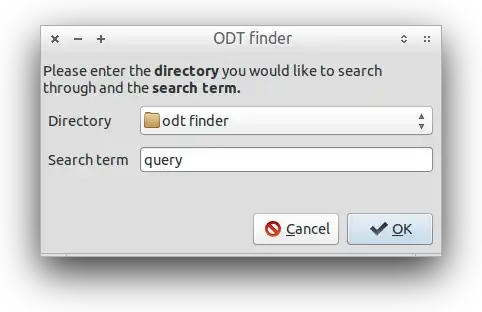
Click on 'OK' to start the query. This might take a while:

When the result window pops up you can double-click on any of the entries to open it in your default viewer (LibreOffice, generally). You can do this for more than one file:

The script will exit after hitting OK, Cancel, or closing the window.
There are some basic checks to guide the user and warn them if something went wrong:
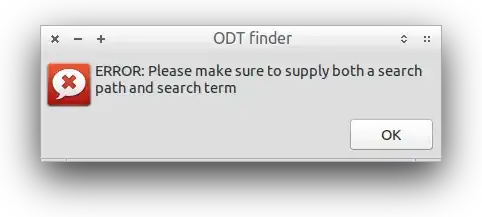
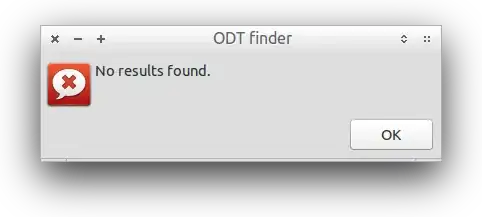
Hopefully this fits the bill ☺.