I built Kupfer from source on Ubuntu 13.10 and installed it into ./local. In the preferences I checked Start automatically on login.
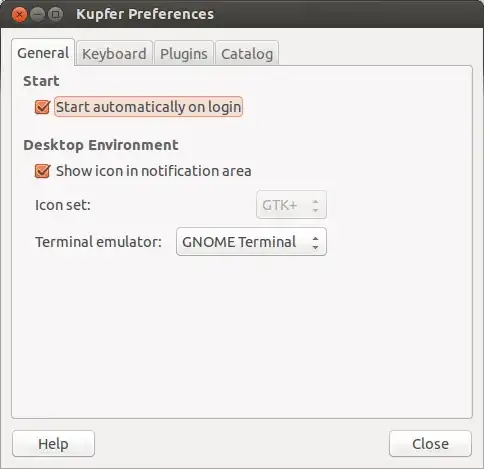
However, Kupfer does not automatically start.
The desktop file in ~/.local/share/applications/kupfer.desktop looks like this:
[Desktop Entry]
Version=1.0
Name=Kupfer
Name[cs]=Kupfer
Name[da]=Kupfer
Name[de]=Kupfer
Name[el]=Kupfer
Name[es]=Kupfer
Name[eu]=Kupfer
Name[fr]=Kupfer
Name[gl]=Kupfer
Name[hu]=Kupfer
Name[it]=Kupfer
Name[ko]=쿠퍼
Name[nb]=Kupfer
Name[nl]=Kupfer
Name[pl]=Kupfer
Name[pt]=Kupfer
Name[pt_BR]=Kupfer
Name[ru]=Kupfer
Name[sl]=Kupfer
Name[sv]=Kupfer
Name[tr]=Kupfer
Name[zh_CN]=Kupfer
GenericName=Application Launcher
GenericName[ca]=Llançador d'aplicació
GenericName[cs]=Spouštěč aplikací
GenericName[da]=Programopstarter
GenericName[de]=Anwendungsstarter
GenericName[el]=Εκκινητής εφαρμογής
GenericName[es]=Lanzador de aplicaciones
GenericName[eu]=Aplikazioen abiarazlea
GenericName[fr]=Lanceur d'applications
GenericName[gl]=Iniciador de aplicativos
GenericName[hu]=Alkalmazásindító
GenericName[it]=Lanciatore di applicazioni
GenericName[ko]=응용 프로그램 실행 아이콘
GenericName[nb]=Programstarter
GenericName[nl]=Programmastarter
GenericName[pl]=Aktywator programów
GenericName[pt]=Lançador de Aplicações
GenericName[pt_BR]=Lançador de aplicativos
GenericName[ru]=Средство запуска приложений
GenericName[sl]=Zaganjalnik programov
GenericName[sv]=Programstartare
GenericName[tr]=Uygulama Çalıştırıcı
GenericName[zh_CN]=程序启动器
Comment=Convenient command and access tool for applications and documents
Comment[cs]=Nástroj pro pohodlné provádění příkazů a přístup k aplikacím a dokumentům
Comment[da]=Nemt kommando- og adgangsværktøj til programmer og dokumenter
Comment[de]=Praktisches Befehls- und Zugriffswerkzeug für Anwendungen und Dokumente
Comment[el]=Βολικό εργαλείο εντολών και πρόσβασης για εφαρμογές και έγγραφα
Comment[es]=Herramienta para acceso y manejo de aplicaciones y documentos
Comment[eu]=Komando eta atzipen tresna egokia aplikazio eta dokumentuentzat
Comment[fr]=Outil pratique pour accéder à des documents et lancer des applications
Comment[gl]=Ferramenta cómoda para controlar e acceder a aplicativos e documentos
Comment[hu]=Kényelmes parancs és hozzáférési eszköz az alkalmazásokhoz és dokumentumokhoz
Comment[it]=Comodo comando e strumento di accesso per applicazioni e documenti
Comment[ko]=편리하게 응용프로그램이나 문서에 접근하고 명령을 내릴 수 있는 도구
Comment[nb]=Praktiskt kommandoverktøy for programmer og dokumenter
Comment[nl]=Handige opdracht- en toegangshulp voor programma's en documenten
Comment[pl]=Wygodne narzędzie do uruchamiania programów i otwierania dokumentów
Comment[pt]=Ferramenta conveniente para acesso e gestão de aplicações e documentos
Comment[pt_BR]=Uma conveniente ferramenta de comando e acesso para aplicativos e documentos
Comment[ru]=Удобный инструмент для быстрого доступа к программам и документам
Comment[sl]=Prikladno orodje za izvajanje ukazov in dostopa do programov in dokumentov
Comment[sv]=Praktiskt kommandoprogram för åtkomst av program och dokument
Comment[zh_CN]=方便的命令和操作程序或文档的工具
Icon=kupfer
Exec=python /home/user/.local/share/kupfer/kupfer.py %F
Type=Application
Categories=Utility;
StartupNotify=true
X-UserData=$CONFIG/kupfer;$DATA/kupfer;$CACHE/kupfer
Terminal=false
kupfer.pyis listed in the list of processes. However it does not react to the assign keyboard shortcut. When I start the program manually it does also not show up by keyboard shortcut. - Worth mentioning: The correct executable might be~./local/bin/kupferwhich I found now. No difference though with the behavior. – JJD Jun 12 '14 at 15:29sudo apt-get install python-keybinder. – john Jun 12 '14 at 16:15python-keybindernow. When I start Ubuntu thekupfer.pyprocess is running. The keyboard shortcut does not reveal the application though. – JJD Jun 16 '14 at 08:22./waf configure --prefix=/usrinstead of./waf configure. This causes the new version to have the configuration of the old. I would remove the new one completely and the startup applications entry. Then extract the new version from the archive (don't use the last one), then you shouldn't have problems. If it doesn't startup automatically addpython /usr/share/kupfer/kupferto the menu. – john Jun 16 '14 at 21:42[kupfer.ui.browser]WindowController: Trying to register <Ctrl>space to spawn kupfer.. success. I also noticed that the wnck module is not loading. That is related to libwnck, which is used for creating application switchers and similar utilities. It's possible that this is what is causing the problem.apt-get install python-wnckmight help. – john Jul 03 '14 at 13:14python-wncksince it works with and without both. Thanks anyways!! – JJD Jul 07 '14 at 08:08